
Quickbooks
July 21, 2021
How to Create and Send Invoices in QuickBooks Online
1. Choose one of the different ways to open a blank invoice:
From the + New button on the top left:

From the “Sales” page
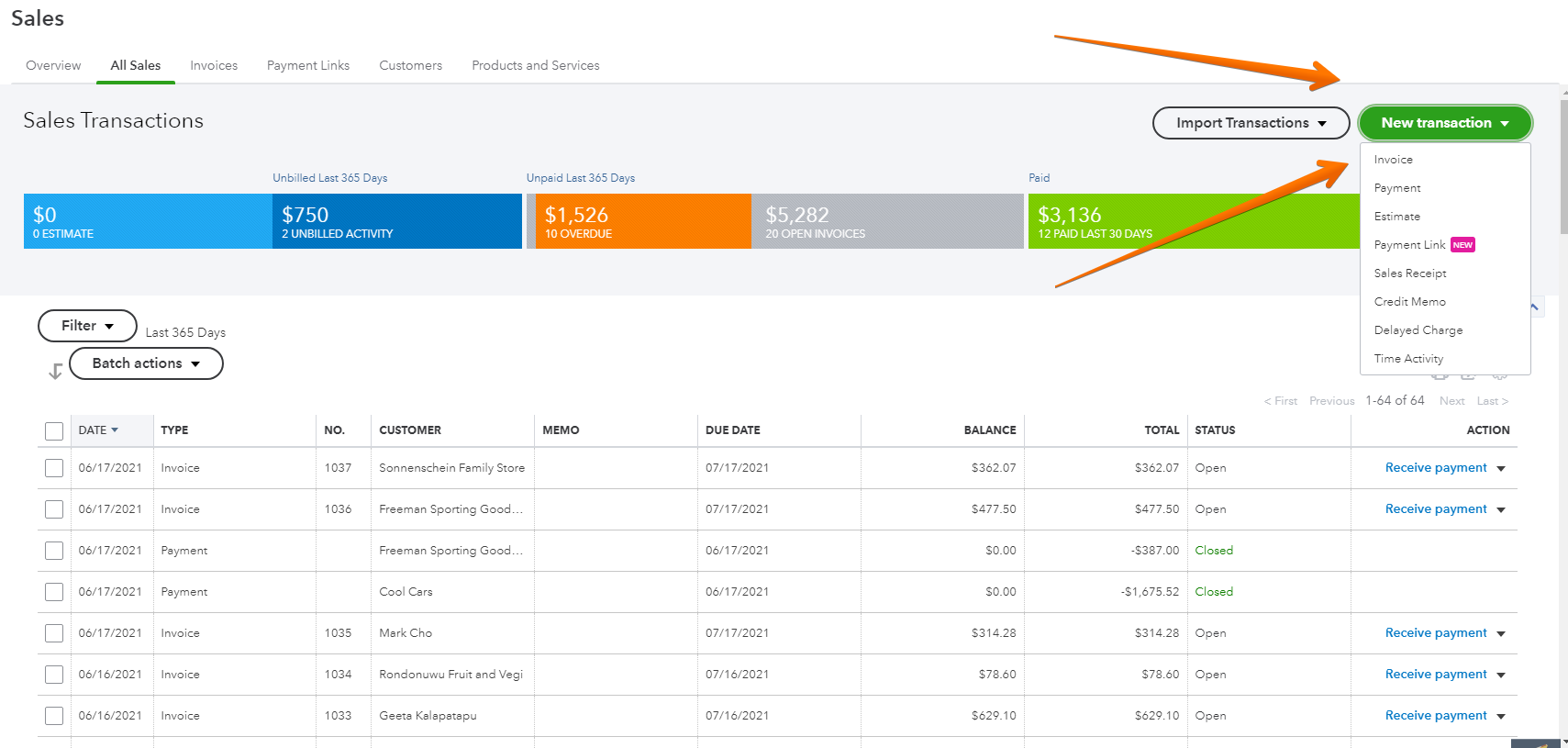
From the customer’s page

2. Select the customer
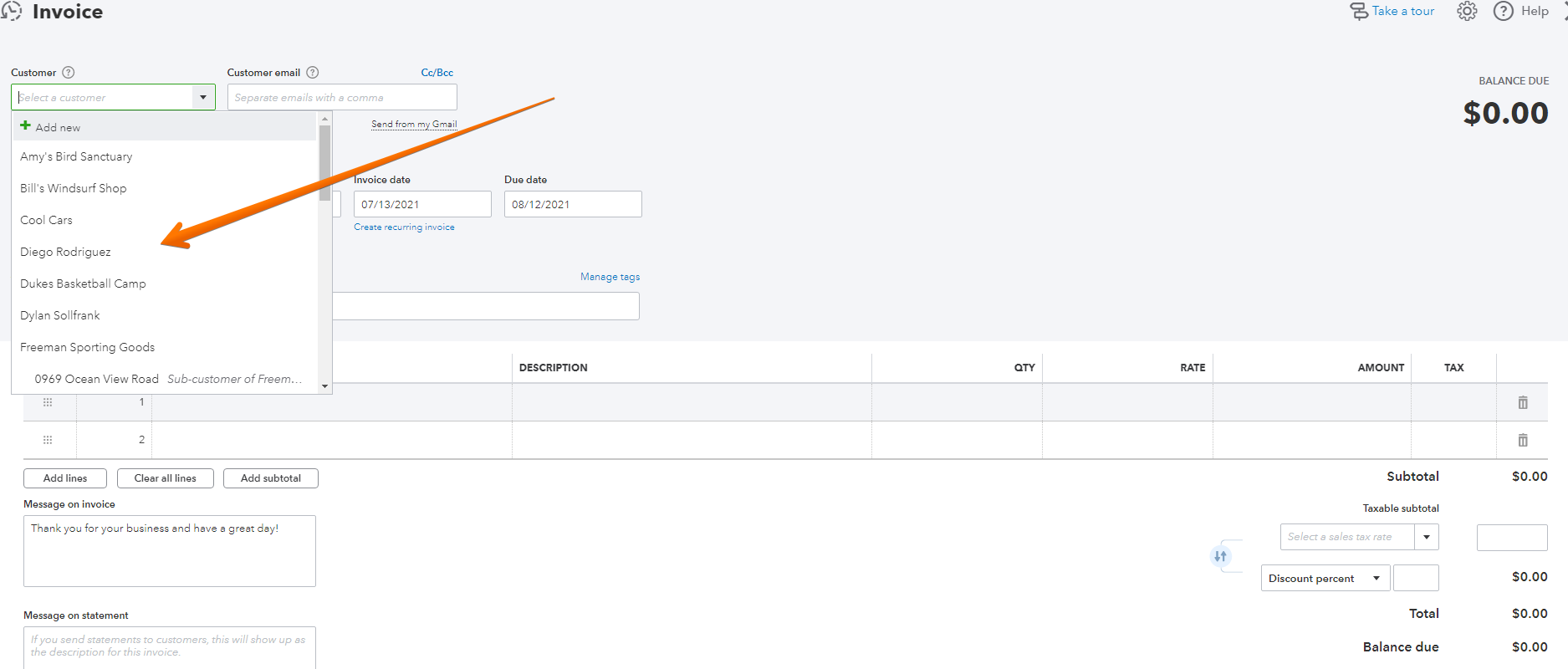
3. Enter invoice date, and check the due date is in accordance with the terms for this customer
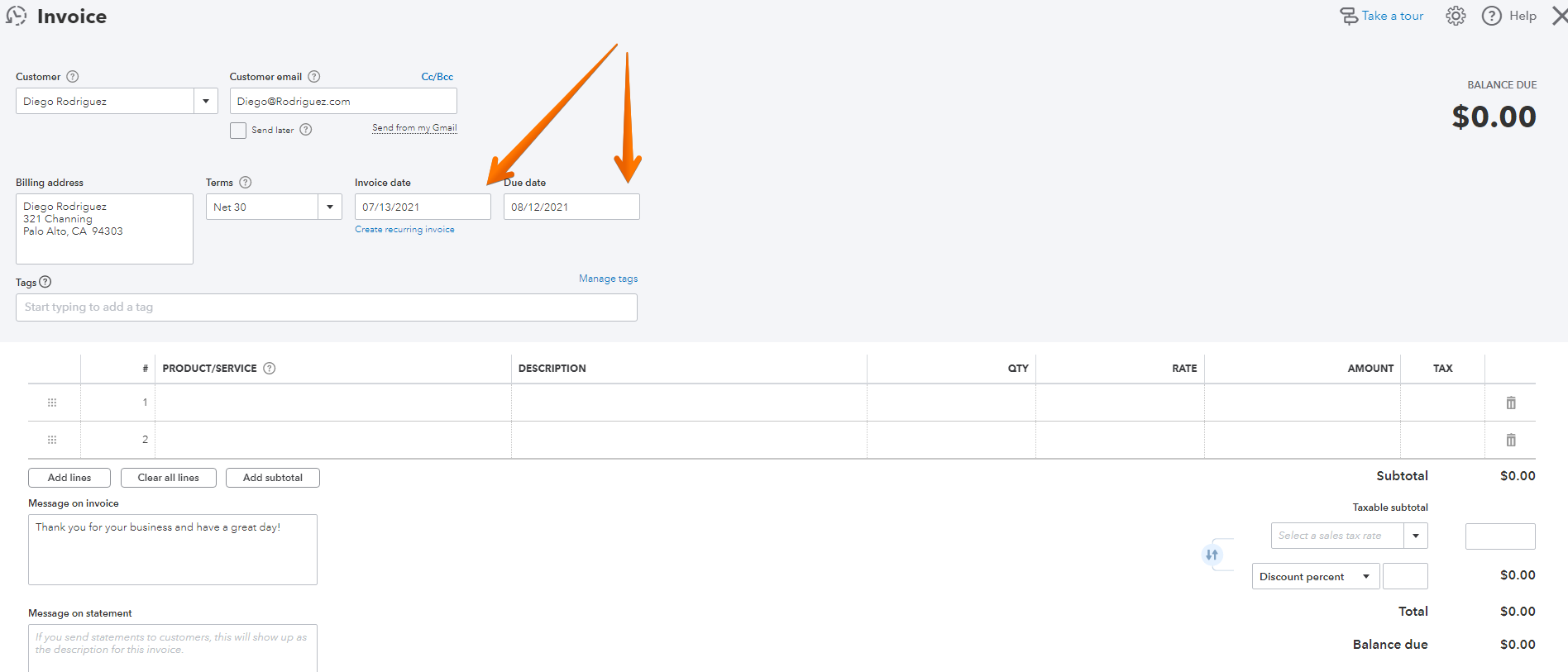
4. Select the product or service you are selling
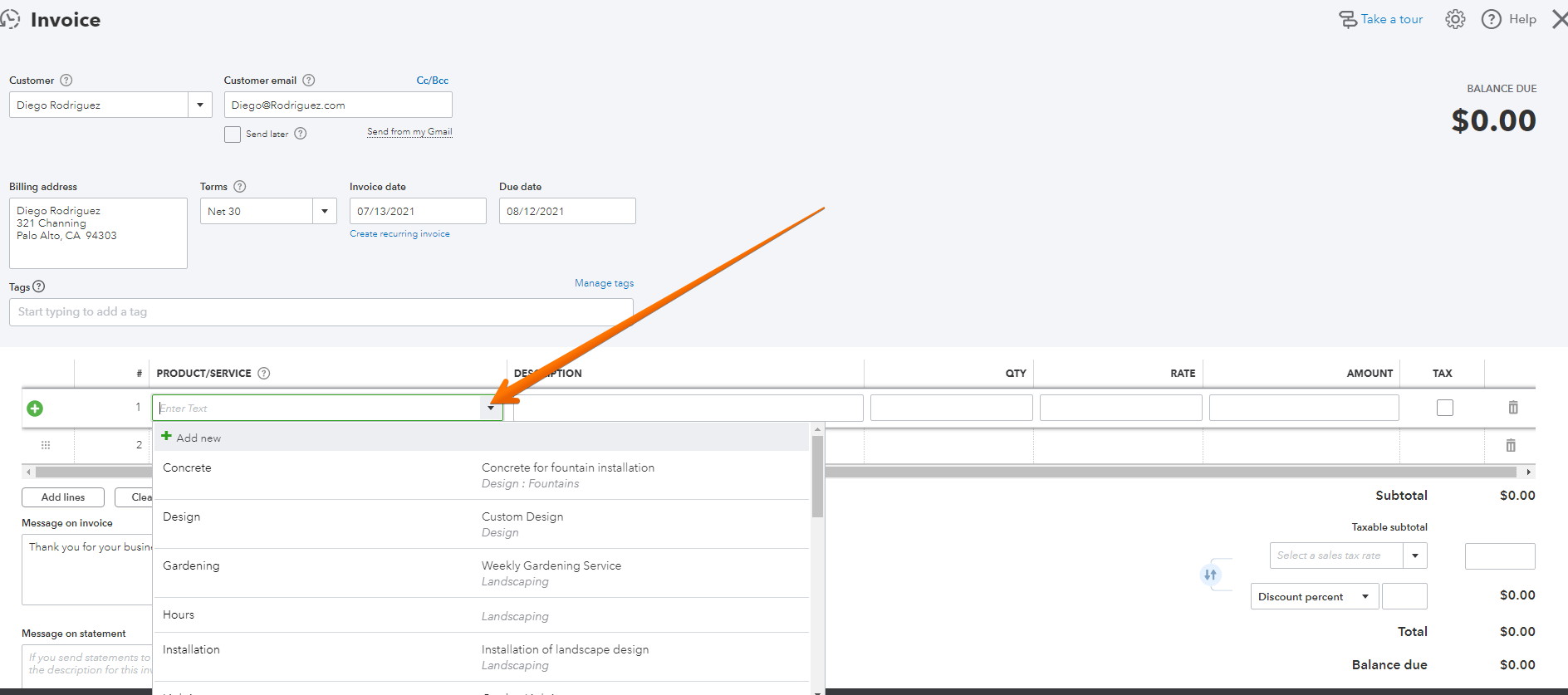
5. Read the default description, and edit if required
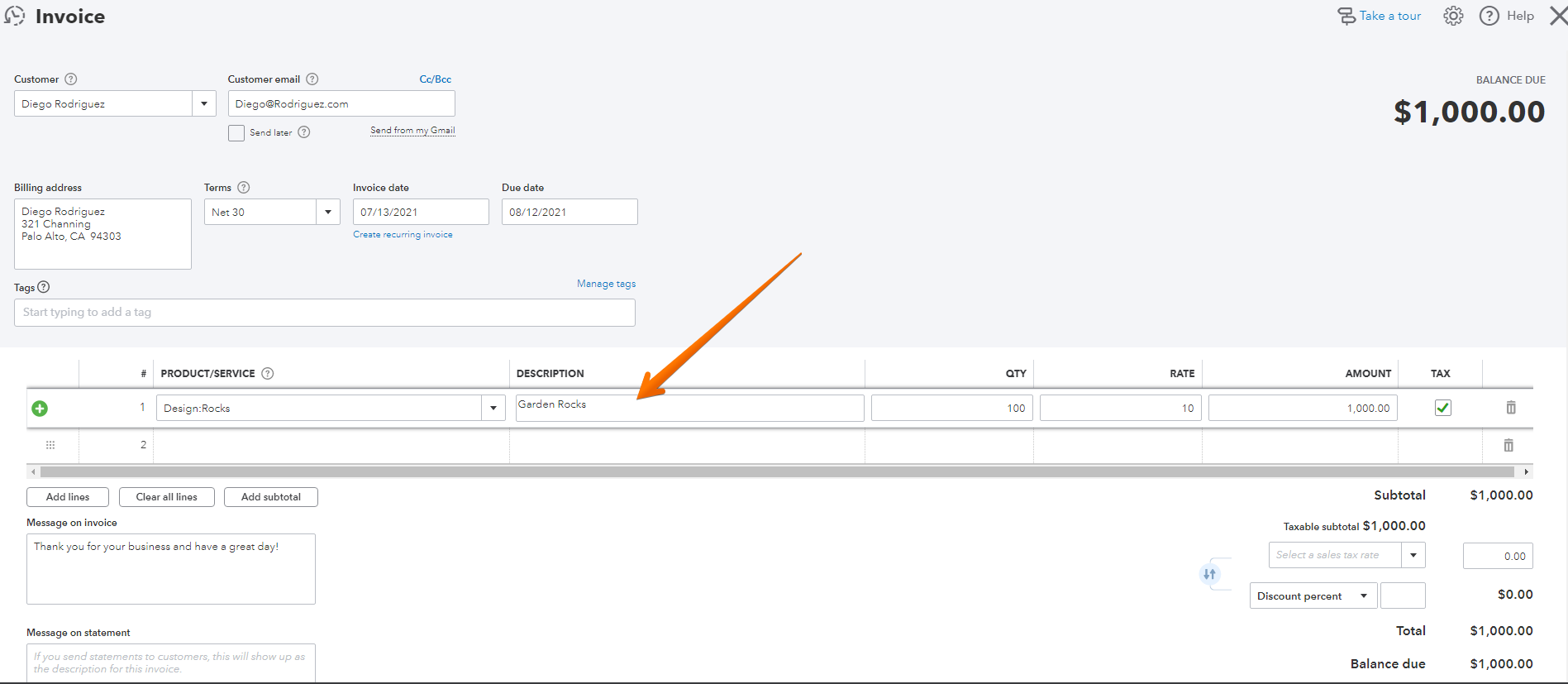
6. Enter the quantity and rate
7. Enter the relevant tax for your jurisdiction

8. Check or enter any messages you would like to see on the invoice
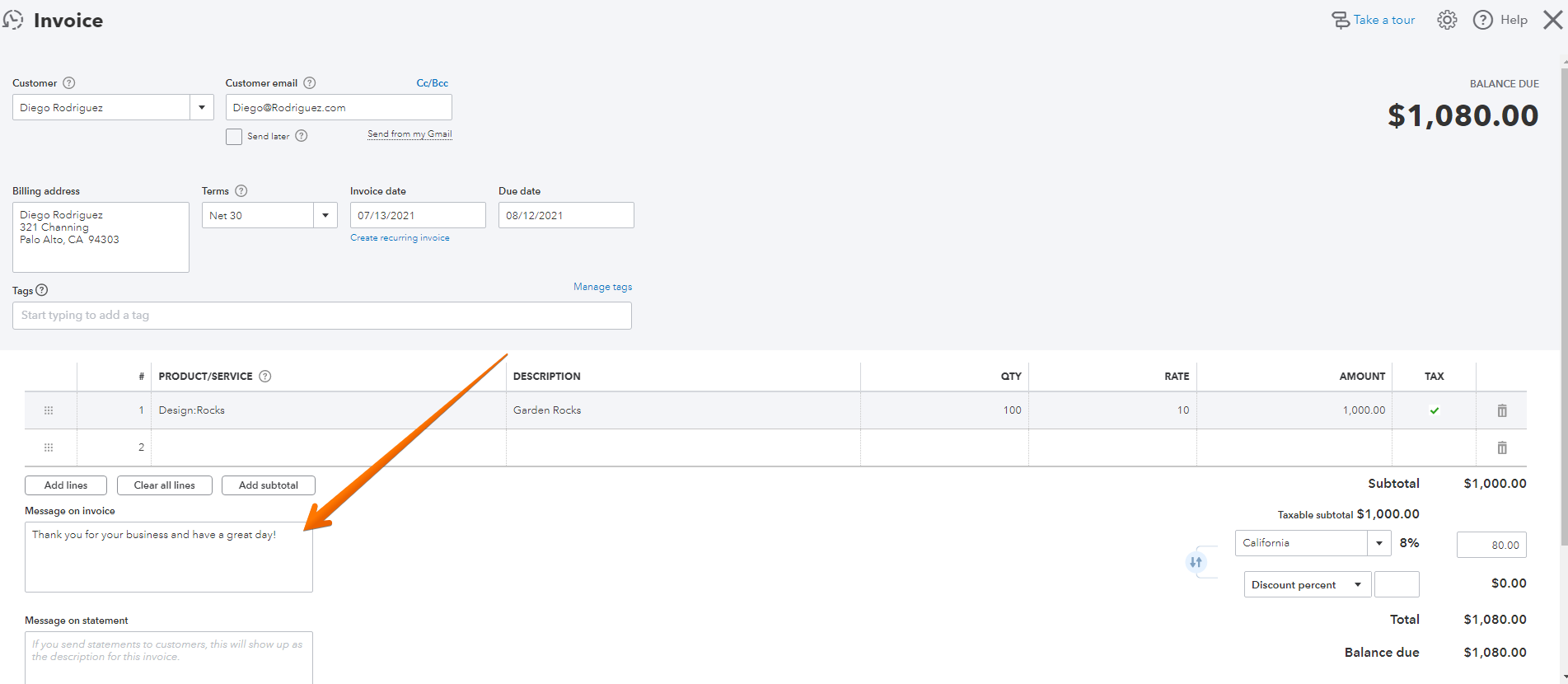
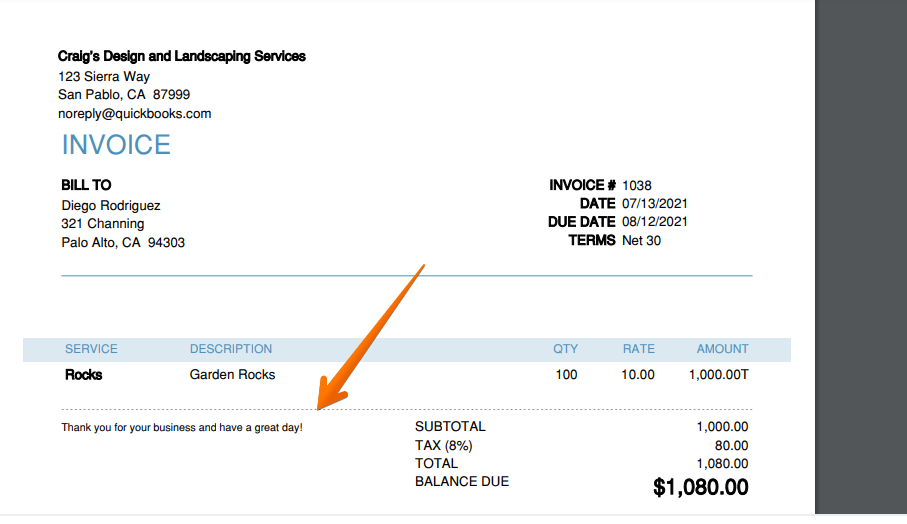
9. Look over all of the details – if everything looks correct you can “save and send” it to your customer
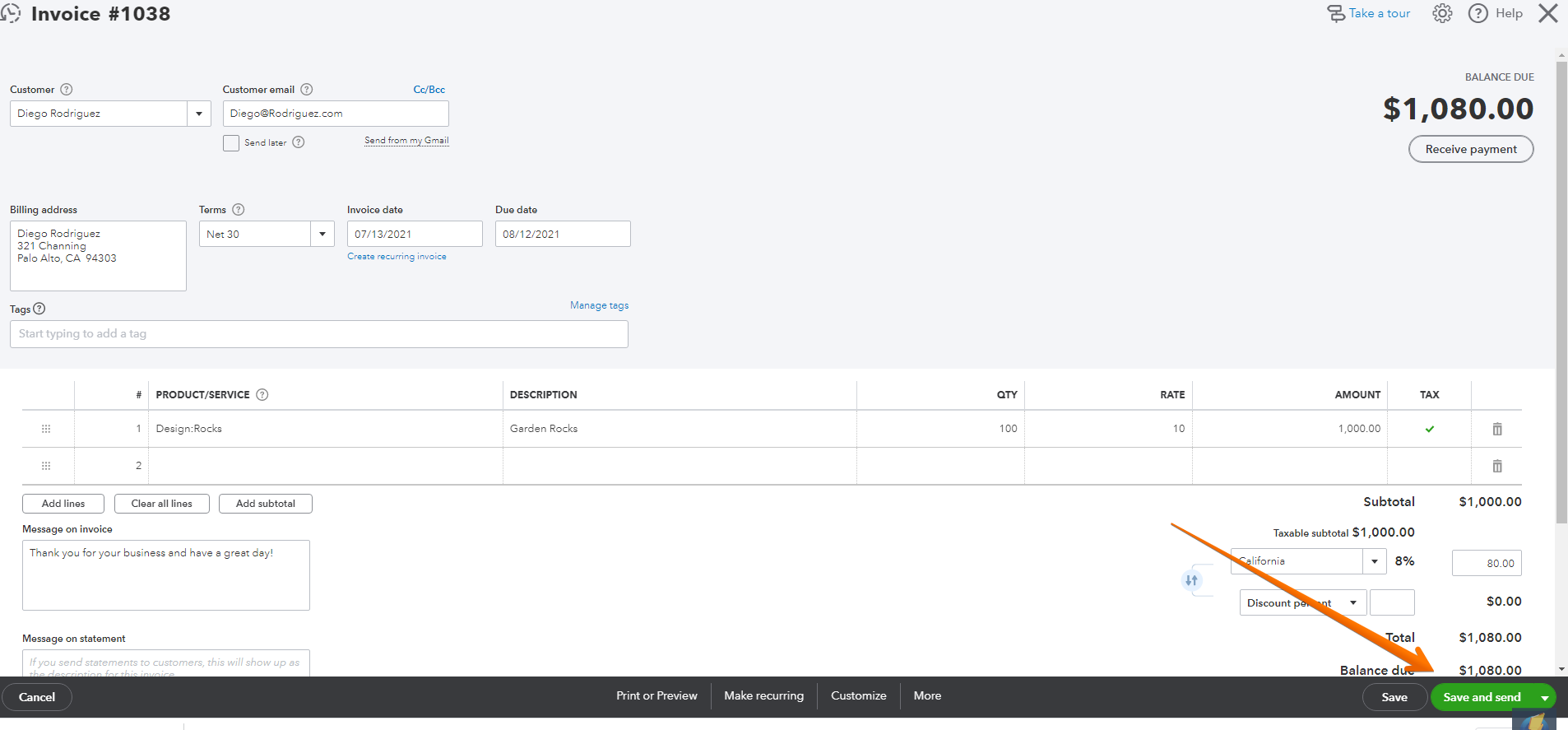
10. You can edit the email message, hit send, and your customer will receive their invoice.
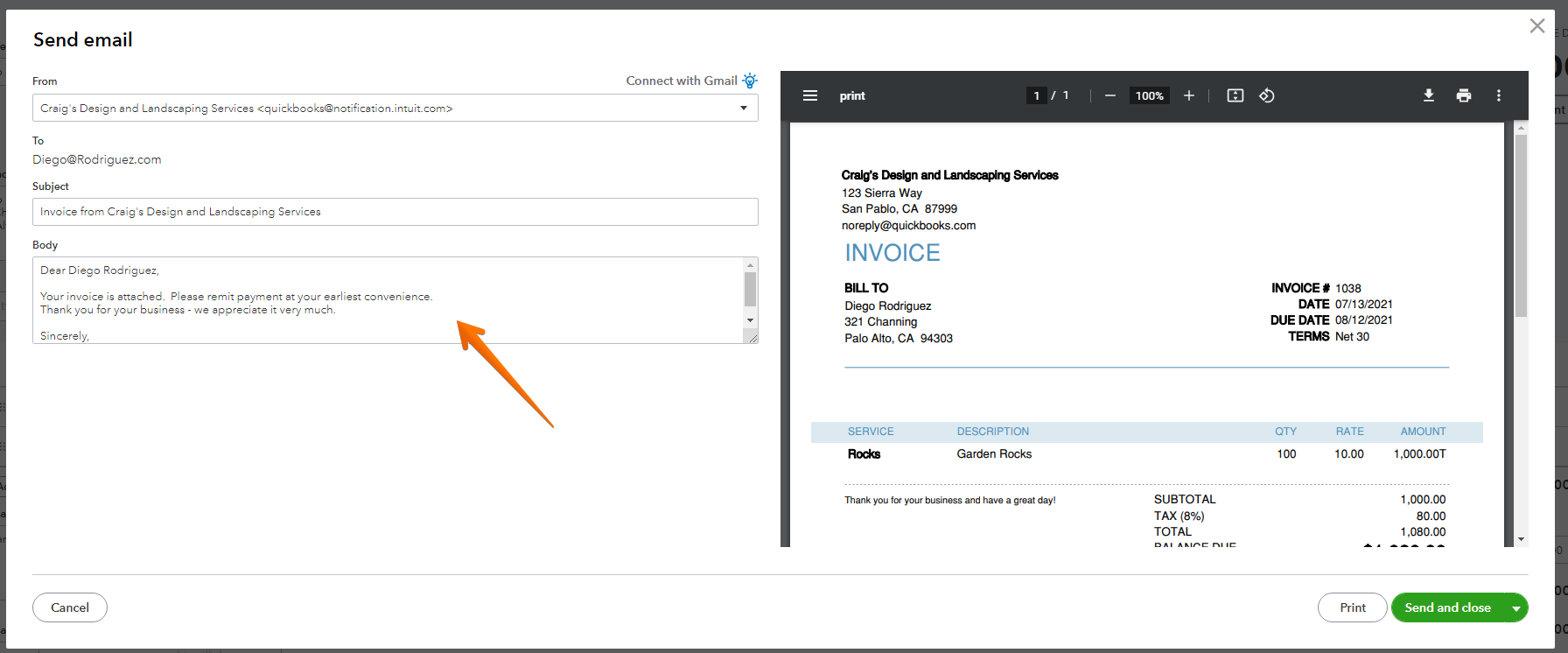
11. You can also download your invoice as a pdf and send in another format if required
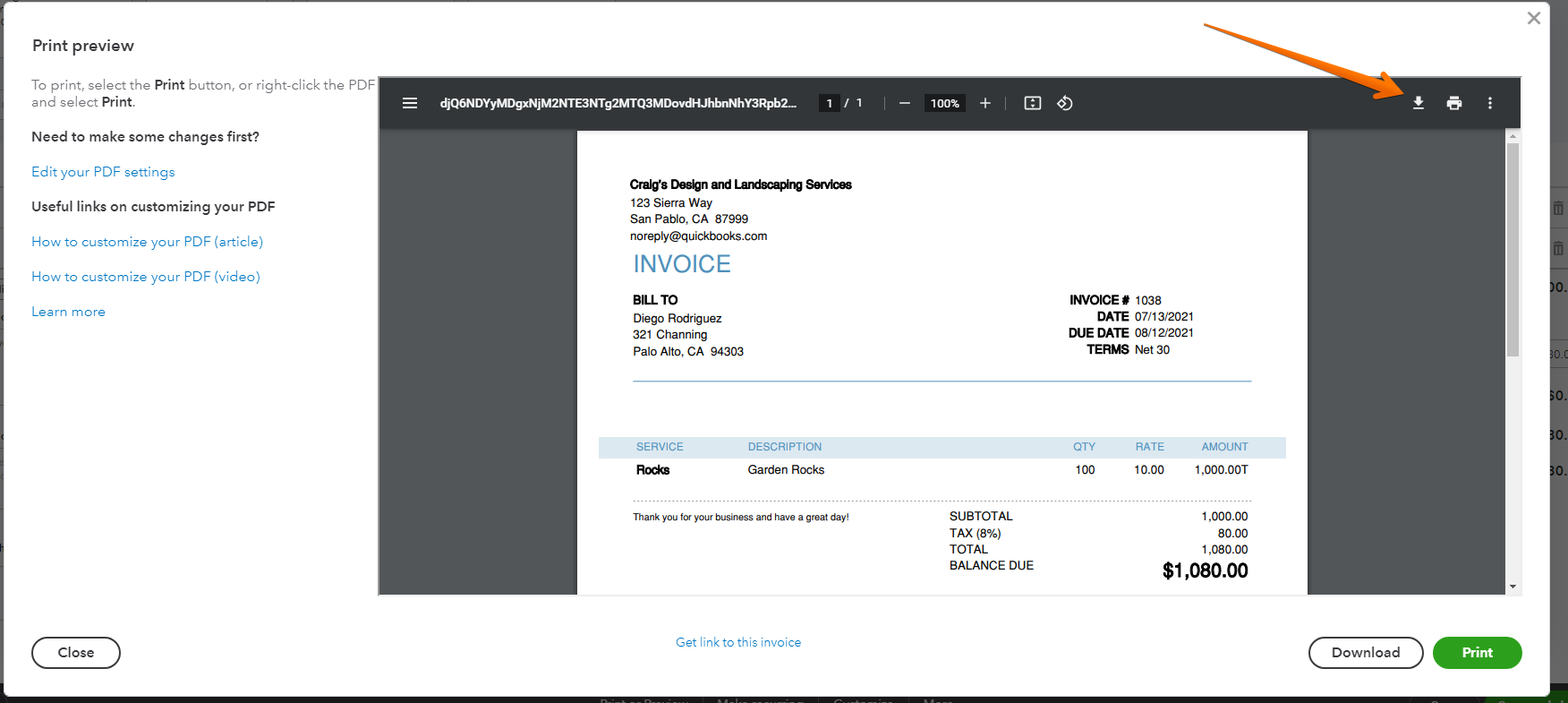
How to delete an invoice in QuickBooks online?
If your invoice was created in error – you can delete it.
If you have sent it to your customer they may have already viewed it, and it may be a good idea to reach out to them before you make any changes or delete the invoice.
From “More” on the bottom of the screen select “Delete”
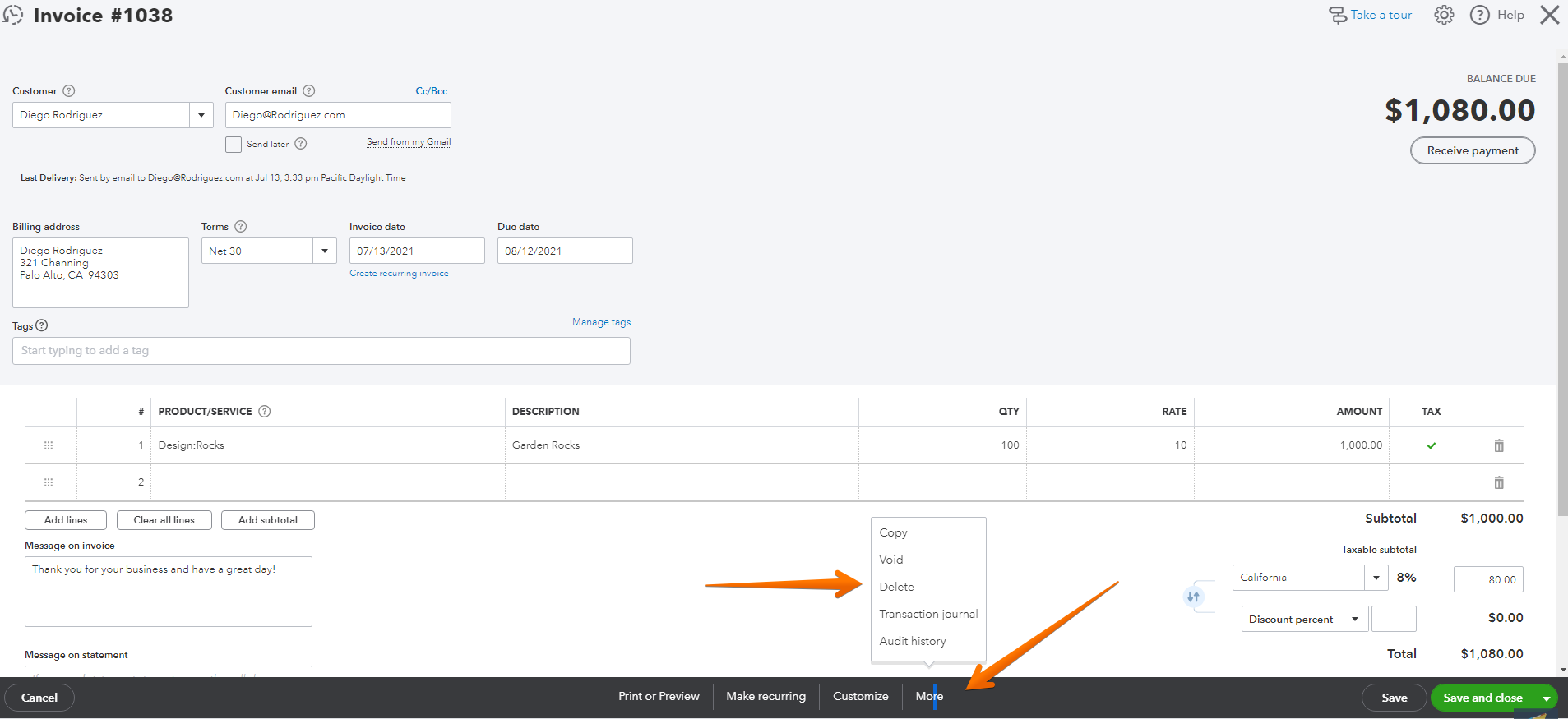
You will receive a warning
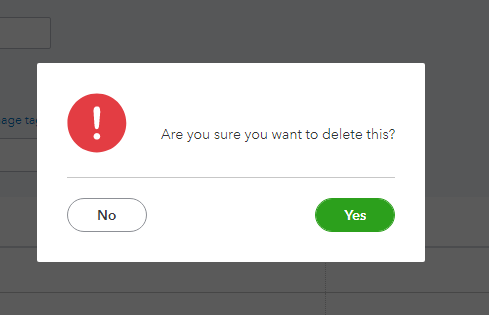
If you proceed the invoice will be deleted.
Still need help?
Check this out.
How to Create and Send Invoices in QuickBooks Online
Learn how to create and send invoices in Quickbooks Online here
Let's go!Still need help?
Book a session! We can work together to solve your specific QuickBooks Online questions.
Let's go!.png)