
How to Enter Credit Card Credits in QuickBooks Online
Generally, entering credits in QuickBooks Online can be quite challenging. Fortunately, entering credit card credits in QuickBooks is quite simple!
If you have returned something, or received a credit for a service not delivered you will see a credit on your credit card statement, or on the bank feed connected to your credit card account.
The first thing I would do is look at where you recorded the initial expense. For example, if you returned office supplies, you will want to record the credit to the office supplies category also.
When you have determined what category to put the credit in you go to “New”, select “credit card credit” under the Suppliers list of transactions and enter the credit.
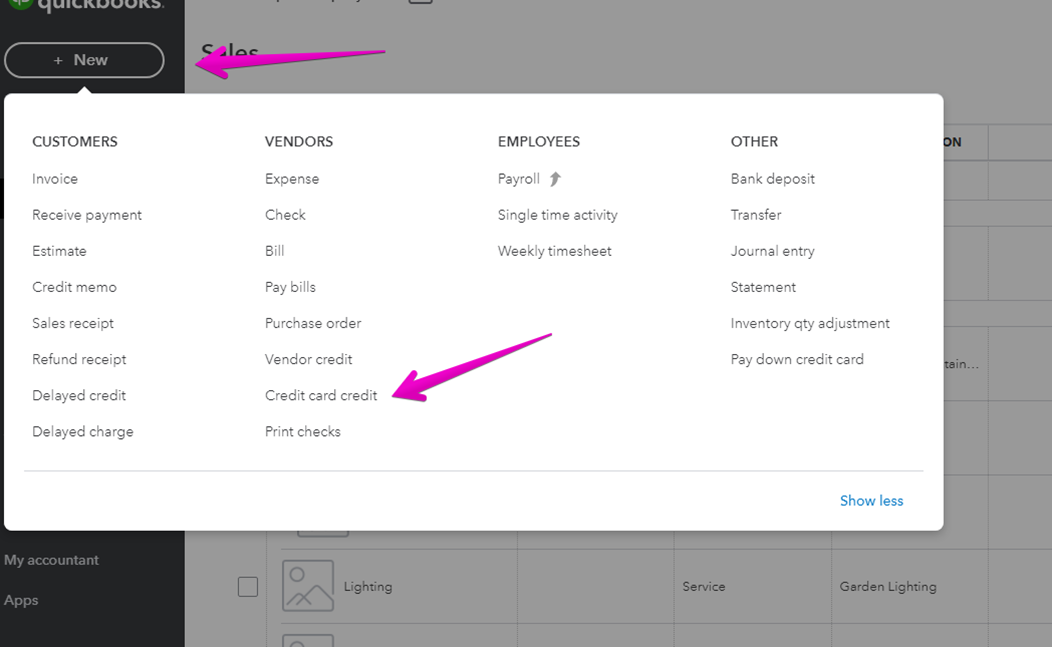
Who did you receive the credit from?
Which credit card is the credit being applied to?
What is the date of the credit?
Enter all of the details and select the category and enter the amount of the credit.
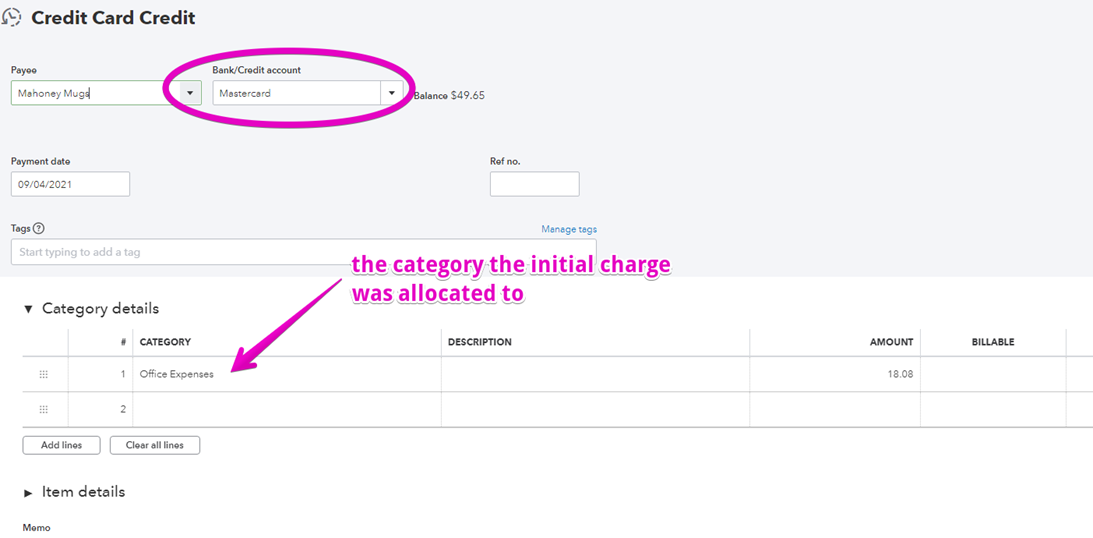
Be sure to enter the tax information the same as the purchase also – you want to be sure that you don’t claim tax credits for items you have returned, or services you have not paid for.
If you entered other information in th einitial expense, such as class and location be sure to enter that for the credit also.
Save and close the credit card credit, and you have recorded it in QuickBooks Online.
If you have your credit card connected to QuickBooks Online you will see the credit on the bank feed.
If you have entered the credit in QuickBooks you will be able to match it to the transaction when it appears.
If you have not followed the steps above, you can categorize the credit directly from the bank feed, using the same information that you used to record the initial expense.
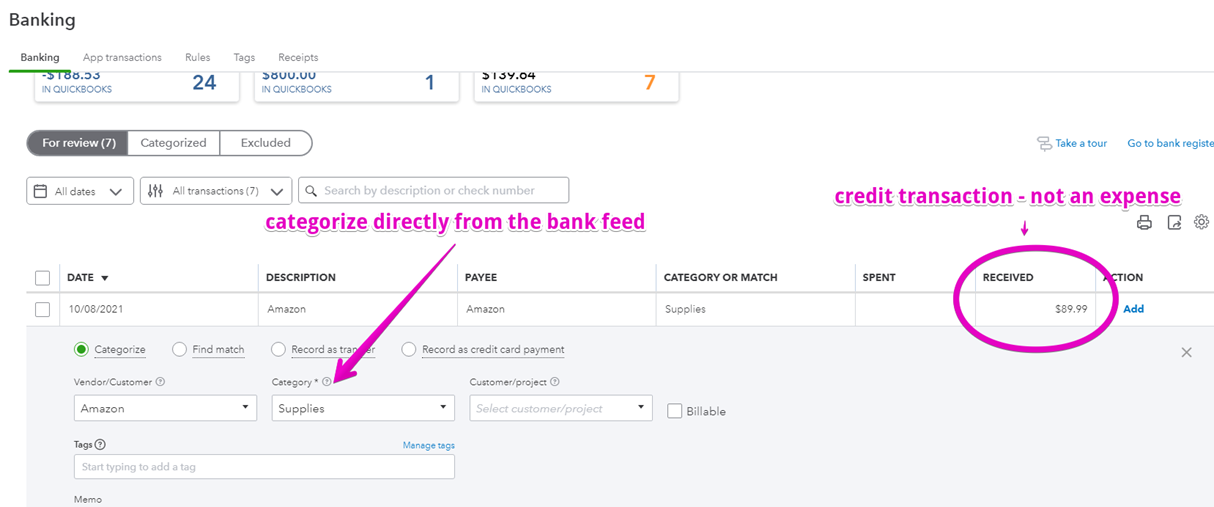
Your credit has now been entered into QuickBooks Online.
Reconciling your bank and credit cards regularly will ensure that your records are accurate, and you have categorized your credit card credits in QuickBooks Online accurately.
If you would like to know how to reconcile your credit card check out my other video. I also have a free checklist of things to do before you reconcile your credit card account, and a month end checklist to help you keep your numbers accurate. The links are also below, scroll to the bottom of the page for the free resources.
If the video above has been helpful, click like, and subscribe to my YouTube channel – that will keep youk keep up to date with any changes in QuickBooks Online and new tips and videos to help you manage the financial side of your business.
— My Cloud Bookkeeping Courses
— Bank Reconciliation Checklist
— Small Business Month-End Checklist
— QuickBooks Online Plan Comparison
Still need help?
Check this out.
How to Enter Credit Card Credits in QuickBooks Online
I'll walk you through the simple steps of how to enter credit card credits in QuickBooks Online.
Let's go!Still need help?
Book a session! We can work together to solve your specific QuickBooks Online questions.
Let's go!Video transcript
Hi, Kerry, here from My Cloud Bookkeeping, I work with business owners and entrepreneurs to help them to get their books set up properly using QuickBooks Online. So they have up to the minute information on a regular basis to make decisions to better manage their business and their cash flow.
Today, we're going to look at credit card credits. These are the credits that you enter when you receive a refund, perhaps you've returned something, maybe your service wasn't delivered, and you've got a credit on your credit card statement. This is not those more challenging credits in QuickBooks Online that can be really quite difficult, and I still have to try to make a video to explain those. But these are the simple credits that come through on your credit card statement when you've returned something or just for whatever reason, received a credit. So we'll walk through those steps now.
The first thing that you want to do is have a look at where you recorded the initial expense. So for that reason, I thought that we'd pop over here into banking. And we would record this amount here as though this was what we're going to subsequently return. So we know it's Supplies Depot, and we're going to say office supplies, just office expenses. Here we go, and I can put no tax on it and add it. So we have $24.68 from Supplies Depot for office expenses, and we're adding in the expense. So this is when we very first bought it. So now what we're going to do is we've returned it to Office Depot, we're going to go up and record a credit card credit. So we pop up here to new and look at this credit card credit.
So who are you returning these items to or receiving the credit from? So in this example, it's Supplies Depot, and it's from our credit card. We'd have alook here, that's actually our only option for credit cards. We would put inthe date. So the purchase was the 25th of August. So let's say we went back in there on Monday on the 30th and returned it. And you might remember that we allocated the expense to office expenses, so this is where we want to take it out of. So we'll pop in here now to office expenses and we'll put $24.68. Now it's important to use exactly the same sales tax rate for both entries, because obviously if you've claimed taxes for one of them, you're going to want to make sure that you don't claim it if you've returned it. So I didn't use tax. I'm going to put exempt back in here and then we save and close.
Now, as you can see, visa credit card is connected. So when we’re in our real,not, sample company file, and we update our transactions, that credit is going to come in and it's going to come in on this received column, and then it should just automatically match. The other option, of course, is that you wait until it does come in on this received column and then you can categorize itdirectly from the bank feed. But I always think it's important to know how to go about recording these things prior to the bank feed. It's just good practice. Don't you think?
It’s really important to reconcile your credit card on a regular basis. If you've added credits incorrectly or haven't recorded them or have anything messed up, doing that reconciliation is how you'll make sure that your records are accurate. So if you haven't recorded the credit, your expenses will be too high. Or if you've somehow done it twice, it'll look like it's too low and you won't be using accurate information. I have another video on how to do a credit card reconciliation, and I've just recently updated that as well. So check out, I've got to work out which side that link is on, check it out and that will hopefully help you to keep everything accurate on a regular basis.
If this video was useful, click like, subscribe to my channel. I'll see you next time. Cheers.
Video transcript
Hi, Kerry, here from My Cloud Bookkeeping, I work with business owners and entrepreneurs to help them to get their books set up properly using QuickBooks Online. So they have up to the minute information on a regular basis to make decisions to better manage their business and their cash flow.
Today, we're going to look at credit card credits. These are the credits that you enter when you receive a refund, perhaps you've returned something, maybe your service wasn't delivered, and you've got a credit on your credit card statement. This is not those more challenging credits in QuickBooks Online that can be really quite difficult, and I still have to try to make a video to explain those. But these are the simple credits that come through on your credit card statement when you've returned something or just for whatever reason, received a credit. So we'll walk through those steps now.
The first thing that you want to do is have a look at where you recorded the initial expense. So for that reason, I thought that we'd pop over here into banking. And we would record this amount here as though this was what we're going to subsequently return. So we know it's Supplies Depot, and we're going to say office supplies, just office expenses. Here we go, and I can put no tax on it and add it. So we have $24.68 from Supplies Depot for office expenses, and we're adding in the expense. So this is when we very first bought it. So now what we're going to do is we've returned it to Office Depot, we're going to go up and record a credit card credit. So we pop up here to new and look at this credit card credit.
So who are you returning these items to or receiving the credit from? So in this example, it's Supplies Depot, and it's from our credit card. We'd have alook here, that's actually our only option for credit cards. We would put inthe date. So the purchase was the 25th of August. So let's say we went back in there on Monday on the 30th and returned it. And you might remember that we allocated the expense to office expenses, so this is where we want to take it out of. So we'll pop in here now to office expenses and we'll put $24.68. Now it's important to use exactly the same sales tax rate for both entries, because obviously if you've claimed taxes for one of them, you're going to want to make sure that you don't claim it if you've returned it. So I didn't use tax. I'm going to put exempt back in here and then we save and close.
Now, as you can see, visa credit card is connected. So when we’re in our real,not, sample company file, and we update our transactions, that credit is going to come in and it's going to come in on this received column, and then it should just automatically match. The other option, of course, is that you wait until it does come in on this received column and then you can categorize itdirectly from the bank feed. But I always think it's important to know how to go about recording these things prior to the bank feed. It's just good practice. Don't you think?
It’s really important to reconcile your credit card on a regular basis. If you've added credits incorrectly or haven't recorded them or have anything messed up, doing that reconciliation is how you'll make sure that your records are accurate. So if you haven't recorded the credit, your expenses will be too high. Or if you've somehow done it twice, it'll look like it's too low and you won't be using accurate information. I have another video on how to do a credit card reconciliation, and I've just recently updated that as well. So check out, I've got to work out which side that link is on, check it out and that will hopefully help you to keep everything accurate on a regular basis.
If this video was useful, click like, subscribe to my channel. I'll see you next time. Cheers.
Still need help?
Check this out.
How to Enter Credit Card Credits in QuickBooks Online
I'll walk you through the simple steps of how to enter credit card credits in QuickBooks Online.
Let's go!Still need help?
We have what you need. Check out our courses and free resources to get more help managing your finances.
Let's go!.png)