
How to Record Tips and Gratuities in QuickBooks Online
There is now a feature in the QuickBooks Online Essentials and Plus Plans that enables you to easily record Tips and Gratuities and then pay them to your employees.
This is a function you need to turn on:
1. From the gear icon at the top right select “Account and settings”
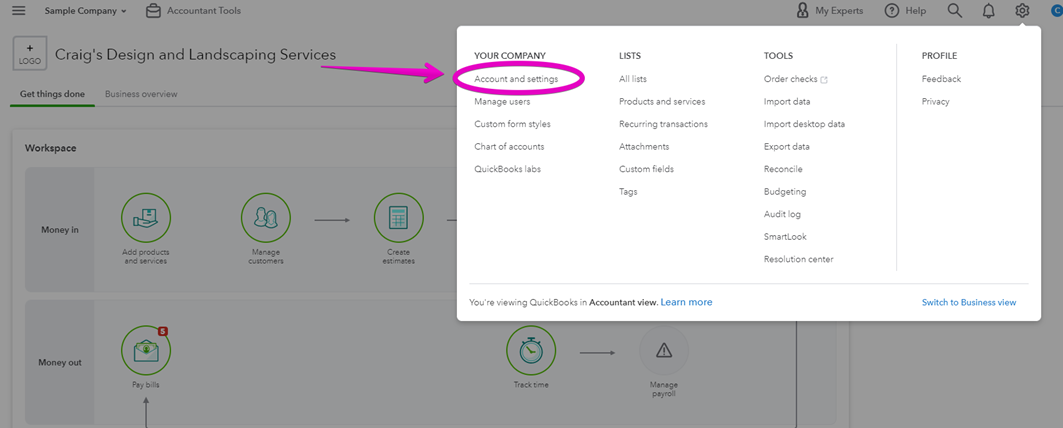
2. Under Sales there is the option to turn on Tips and Gratuities and have them appear on your sales receipts.
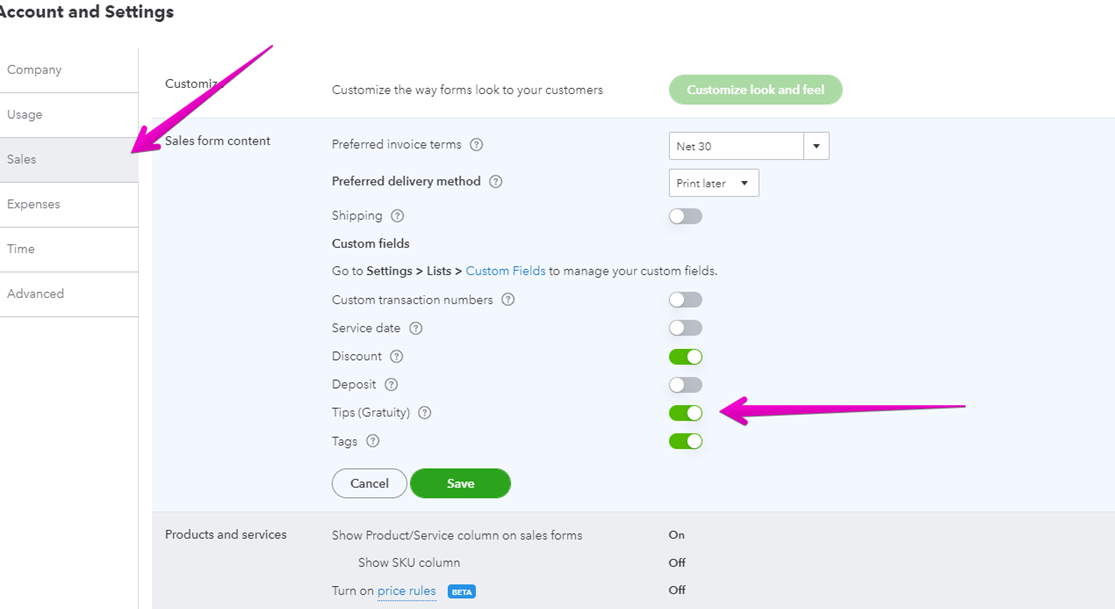
3. When you enter a sales receipt to record your daily sales you now have the option to enter the total tips:
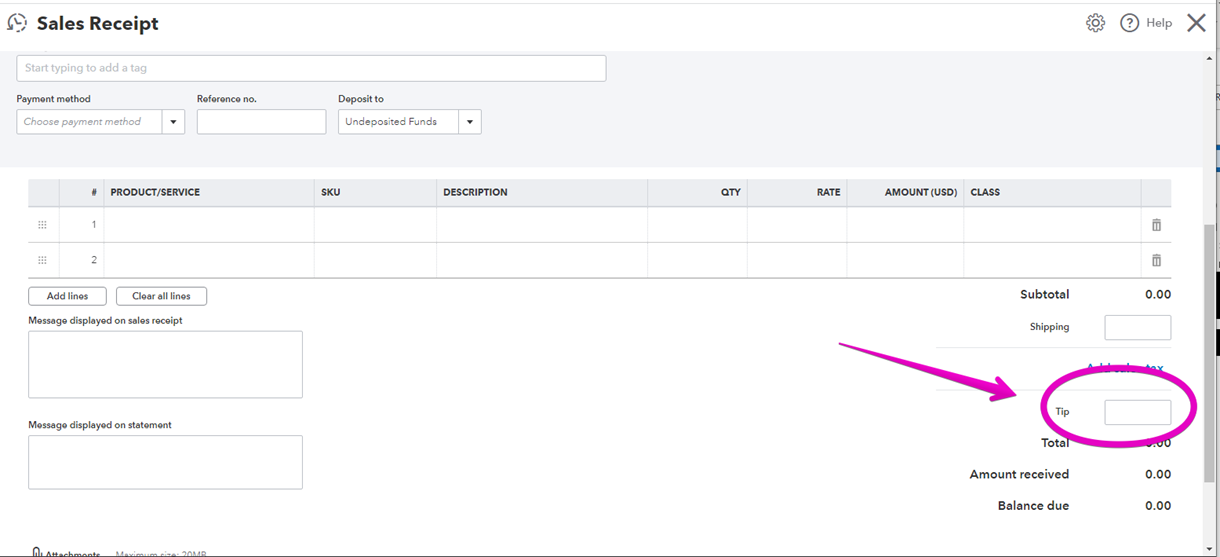
4. Any tips collected will now be collated in the “Undistributed Tips” account.
When you pay them to your employees you record the expense against this account, and you can track the amount still owing at any point in time.
If you would like to see how this works in more detail here is a video:
Note - remember to keep an eye on your balance sheet – not just to monitor your unpaid tips, it also helps you to manage all aspects of your business, including your cash flow.
Additional Support:
QuickBooks Online Training — My Cloud Bookkeeping Courses
Are you using the best plan for your business? — QuickBooks Online Plan Comparison
Also, be sure to click like, and subscribe to my YouTube channel to keep up to date with any changes to QuickBooks Online and explore some related apps that can save you lots of time and money.
Still need help?
Check this out.
Small Business Month-End Checklist
Click the link below and learn how to make your bookkeeping so much easier, and in turn, I give you the tools you need to finally start seeing the kind of business growth you’ve been craving.
Let's go!Still need help?
Book a session! We can work together to solve your specific QuickBooks Online questions.
Let's go!Video Transcript
Hi, Kerry here from my Cloud Bookkeeping. If you collect tips or gratuities for your employees, the Essentials and Plus Plans in QuickBooks Online now have a feature that enables you to track them. If you’re wanting to know more about these features, there's a link below where you can see which plans have which features available in them. And now we'll go and set up some tips in the sample company.
To use the tips feature, you need to turn it on from the gear icon here, at the top right. So we'll pop again to sales, ignore the weird message. You can see down here is the option for tips gratuity that's turned off. So if we click here, we can turn it on. And let's just say the team's receiving the tips, and yes, we want to update our sales receipt template. We'll go and have a look and see what that looks like. We're done, oh, save, and we're done. So now let's open up a sales receipt, sales receipt once again is something that you use when you're receiving the money immediately, unlike an invoice, which you'd be sending out to somebody. So we choose a customer, let’s just go to Amy again, I like to use Amy. What do we do for Amy, let's just say it was her weekly gardening, and we did it four times at the rate of $50 which really doesn't make a lot of sense for having tips, but here we have this tip box. So let's say we did a fantastic job, and she's given us a tip of $50. So now we can see, that our invoice has gone from $200 to $250, let’s save and close, then go and have a look in the accounting section.
So what QuickBooks did while we were setting up that tip, was it created a new account. If we have a look here it's called undistributed tips. Here's the $50 and if we have a look, it's from this invoice from Amy, so it's recorded this gratuity as an amount that's owing inan account called undistributed tips. Let's have a quick look at the balance sheet and see what that looks like. If we pop down here we can see $50 of undistributed tips. So this is showing up in your balance sheet, as a liability. It's something that you owe because you owe it to your team because it's a tip that was collected probably to Emily. So now, let's go and pay the employees. So we'll pop up here—you're either going to be giving them a check or an expense, I'm just going to go with the expense for the ease of the exercise. And let's pay it to Emily, and we're going to use the account undistributed tips. We're going to give her the full amount of $50 and save and close. Now if we look at the balance sheet now, the undistributed tips, is zero, because we’ve paid them all out.
What a great feature to help you to track the tips you’ve collected and make sure they will get paid out to your employees or your workers. If you want to see my blog post with all of the different features outlined, there's the link below and also click like, subscribe, and then you’ll know when there's a new video.
Cheers.
Video Transcript
Hi, Kerry here from my Cloud Bookkeeping. If you collect tips or gratuities for your employees, the Essentials and Plus Plans in QuickBooks Online now have a feature that enables you to track them. If you’re wanting to know more about these features, there's a link below where you can see which plans have which features available in them. And now we'll go and set up some tips in the sample company.
To use the tips feature, you need to turn it on from the gear icon here, at the top right. So we'll pop again to sales, ignore the weird message. You can see down here is the option for tips gratuity that's turned off. So if we click here, we can turn it on. And let's just say the team's receiving the tips, and yes, we want to update our sales receipt template. We'll go and have a look and see what that looks like. We're done, oh, save, and we're done. So now let's open up a sales receipt, sales receipt once again is something that you use when you're receiving the money immediately, unlike an invoice, which you'd be sending out to somebody. So we choose a customer, let’s just go to Amy again, I like to use Amy. What do we do for Amy, let's just say it was her weekly gardening, and we did it four times at the rate of $50 which really doesn't make a lot of sense for having tips, but here we have this tip box. So let's say we did a fantastic job, and she's given us a tip of $50. So now we can see, that our invoice has gone from $200 to $250, let’s save and close, then go and have a look in the accounting section.
So what QuickBooks did while we were setting up that tip, was it created a new account. If we have a look here it's called undistributed tips. Here's the $50 and if we have a look, it's from this invoice from Amy, so it's recorded this gratuity as an amount that's owing inan account called undistributed tips. Let's have a quick look at the balance sheet and see what that looks like. If we pop down here we can see $50 of undistributed tips. So this is showing up in your balance sheet, as a liability. It's something that you owe because you owe it to your team because it's a tip that was collected probably to Emily. So now, let's go and pay the employees. So we'll pop up here—you're either going to be giving them a check or an expense, I'm just going to go with the expense for the ease of the exercise. And let's pay it to Emily, and we're going to use the account undistributed tips. We're going to give her the full amount of $50 and save and close. Now if we look at the balance sheet now, the undistributed tips, is zero, because we’ve paid them all out.
What a great feature to help you to track the tips you’ve collected and make sure they will get paid out to your employees or your workers. If you want to see my blog post with all of the different features outlined, there's the link below and also click like, subscribe, and then you’ll know when there's a new video.
Cheers.
Still need help?
Check this out.
Small Business Month-End Checklist
Click the link below and learn how to make your bookkeeping so much easier, and in turn, I give you the tools you need to finally start seeing the kind of business growth you’ve been craving.
Let's go!Still need help?
We have what you need. Check out our courses and free resources to get more help managing your finances.
Let's go!.png)