
How to Set up Credit Card Fees in QuickBooks Online
Credit card fees are the amounts charged by your credit card processing company, such as Stripe fees.
If you would like to track your credit card fees as a separate expense in QuickBooks Online it is a good idea to create a separate category to show in your profit and loss or income statement.

In order to do this, you need to set up a category and service to use in your transactions.
If you are entering the credit card fees as an expense using “expense” you can post directly to the category or account in your chart of accounts.
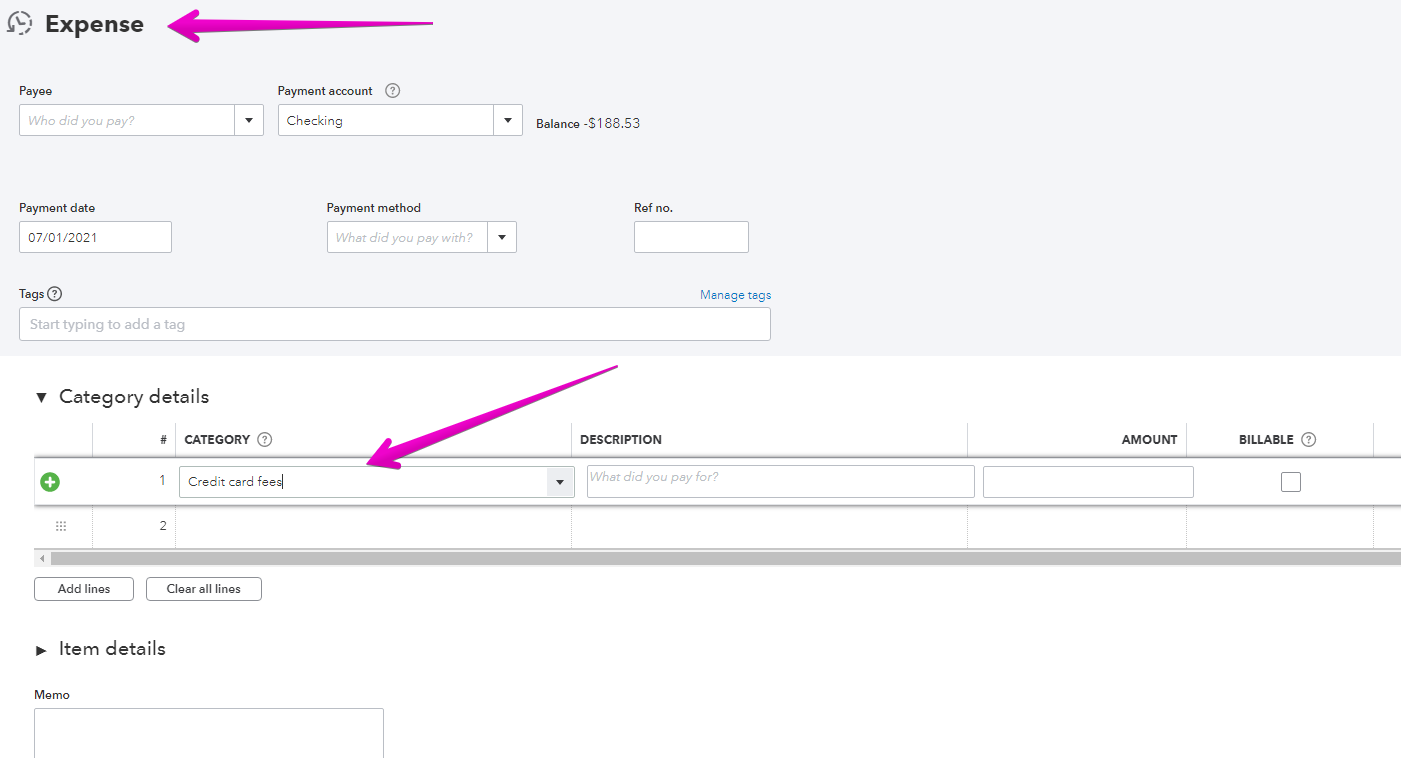
If you are deducting the credit card fees from your invoice or sales receipt it is necessary to set them up as a “productor service” in order to include them on your invoices and sales receipts.
To do this you go to “Products and Services” and select New service.
Enter the information, and for income account we are going to select the expense account you created in your chart of accounts.
You may get a warning that this is not an income account. This is because products and services are normally things that you sell – not an expense. We are going to include this item on our sales document, our invoice or sales receipt, and we want it to decrease the amount we receive – does that make sense?

Save your product or service, and it is now ready to use when you record your customers’ payment which has been reduced by the credit card fee charged by the credit card processing company – such as Stripe.
Check out my other post for how to use the credit card fee category and service to record credit card fees in QuickBooks Online.
Also, be sure to check out the links below for a checklist to help with matching your deposits on the bank feed, completing your month end reconciliations, and a general month end checklist to help you keep your numbers accurate.
If you enjoyed the video, please click like, and subscribe to my YouTube channel to keep up to date with any changes to QuickBooks Online and explore some related apps that can save you lots of time and money.
— My Cloud Bookkeeping Courses
— Bank Reconciliation Checklist
— Small Business Month-End Checklist
— QuickBooks Online Plan Comparison
Still need help?
Check this out.
How to Set up Credit Card Fees in QuickBooks Online
Credit card fees are the amounts charged by your credit card processing company, such as Stripe fees.
Let's go!Still need help?
Book a session! We can work together to solve your specific QuickBooks Online questions.
Let's go!Video transcript
Hi, Kerry here from My Cloud Bookkeeping. If you use an external party to collect credit card payments from your customers, chances are they're charging you a fee that's deducted from the amount that you receive. I have a separate video that shows you how to record these so you can match the transactions from the bank feed. But what I want to show you today is how to set that up as a product or service, an item so that you can deduct it from your invoice or your sales receipt should you choose to. It's not my favorite way of dealing with these credit card fees, but it's definitely a way that does have validity in some cases and as I walk through the steps, I'll talk to you about when that could be a good option.
So, in order to create a category, we pop across here to the chart of accounts, and we go to select new, and this will be an expense. Now, typically, I put all of these credit card fees just under the general category—bank charges. You could even make it a sub-account of the bank charges category if you want, but if you'd prefer to have it under selling expenses or something else, that works too. And I'm going to call it credit card fees and save this category. So now anytime that I want to use the credit card fees as a category for an expense, it sits here. If you're deducting the credit card fees from your invoice or sales receipt, then it's necessary to set them up as a product or service so that you have the item available in those documents. So to do that, we pop across to sales and we choose products and services.
Now here, we're going to be creating a new service. It's clearly not a product. We'll call it credit card fees. Now we scroll down to here where it says income account, and we're going to use credit card fees. Now, this clearly is not an income account, you can see it's an expense account, but typically when we're setting up products or services, it's for something that we sell and if we're selling it, then the, any money we get for it is considered income. Now, I don't think we're going to get a warning here when we save this, but sometimes you'll get a warning that will say this is not an income account and you can ignore it. So I'm just going to go ahead and save this. Oh, no warning, so that was totally fine. So now, if you want to adjust to sales receipt to take into account any credit card fees that have been deducted or even an invoice, which is not something I'd recommend you do, I walked through that in more detail in the recording credit card fees video. So just look up at the top right of your screen there, and there'll be a link to that video that'll work through how you can use this product, or even just to allocate it directly to the category. Now you've got your items set up and you can use it moving forward.
So now that you've got this setup, go check out the other video, work out how you can record them. Link should be here or there, and it will show you how to go about recording the fees when they do appear on that bank feed or when the reduced amount comes through. And if you've got any concerns about matching or how to reconcile, I've got a bunch of downloads there, free resources, check the links below.
And if this video was helpful, click like, subscribe to my channel, and I’ll see you next time.
Cheers.
Video transcript
Hi, Kerry here from My Cloud Bookkeeping. If you use an external party to collect credit card payments from your customers, chances are they're charging you a fee that's deducted from the amount that you receive. I have a separate video that shows you how to record these so you can match the transactions from the bank feed. But what I want to show you today is how to set that up as a product or service, an item so that you can deduct it from your invoice or your sales receipt should you choose to. It's not my favorite way of dealing with these credit card fees, but it's definitely a way that does have validity in some cases and as I walk through the steps, I'll talk to you about when that could be a good option.
So, in order to create a category, we pop across here to the chart of accounts, and we go to select new, and this will be an expense. Now, typically, I put all of these credit card fees just under the general category—bank charges. You could even make it a sub-account of the bank charges category if you want, but if you'd prefer to have it under selling expenses or something else, that works too. And I'm going to call it credit card fees and save this category. So now anytime that I want to use the credit card fees as a category for an expense, it sits here. If you're deducting the credit card fees from your invoice or sales receipt, then it's necessary to set them up as a product or service so that you have the item available in those documents. So to do that, we pop across to sales and we choose products and services.
Now here, we're going to be creating a new service. It's clearly not a product. We'll call it credit card fees. Now we scroll down to here where it says income account, and we're going to use credit card fees. Now, this clearly is not an income account, you can see it's an expense account, but typically when we're setting up products or services, it's for something that we sell and if we're selling it, then the, any money we get for it is considered income. Now, I don't think we're going to get a warning here when we save this, but sometimes you'll get a warning that will say this is not an income account and you can ignore it. So I'm just going to go ahead and save this. Oh, no warning, so that was totally fine. So now, if you want to adjust to sales receipt to take into account any credit card fees that have been deducted or even an invoice, which is not something I'd recommend you do, I walked through that in more detail in the recording credit card fees video. So just look up at the top right of your screen there, and there'll be a link to that video that'll work through how you can use this product, or even just to allocate it directly to the category. Now you've got your items set up and you can use it moving forward.
So now that you've got this setup, go check out the other video, work out how you can record them. Link should be here or there, and it will show you how to go about recording the fees when they do appear on that bank feed or when the reduced amount comes through. And if you've got any concerns about matching or how to reconcile, I've got a bunch of downloads there, free resources, check the links below.
And if this video was helpful, click like, subscribe to my channel, and I’ll see you next time.
Cheers.
Still need help?
Check this out.
How to Set up Credit Card Fees in QuickBooks Online
Credit card fees are the amounts charged by your credit card processing company, such as Stripe fees.
Let's go!Still need help?
We have what you need. Check out our courses and free resources to get more help managing your finances.
Let's go!.png)