
Importing Budgets to QuickBooks Online
Finally!! You can now import budgets to QuickBooks Online from excel!! This is super exciting news. I find the budgeting tool in QuickBooks Online to be clunky at best. This will be such a time saver.
I highly recommend downloading the file on the import page, as it will import seamlessly!
When you do that you have the option to select if you would like your budget to be split between customers, locations, or classes, and then specify which of those you are budgeting.
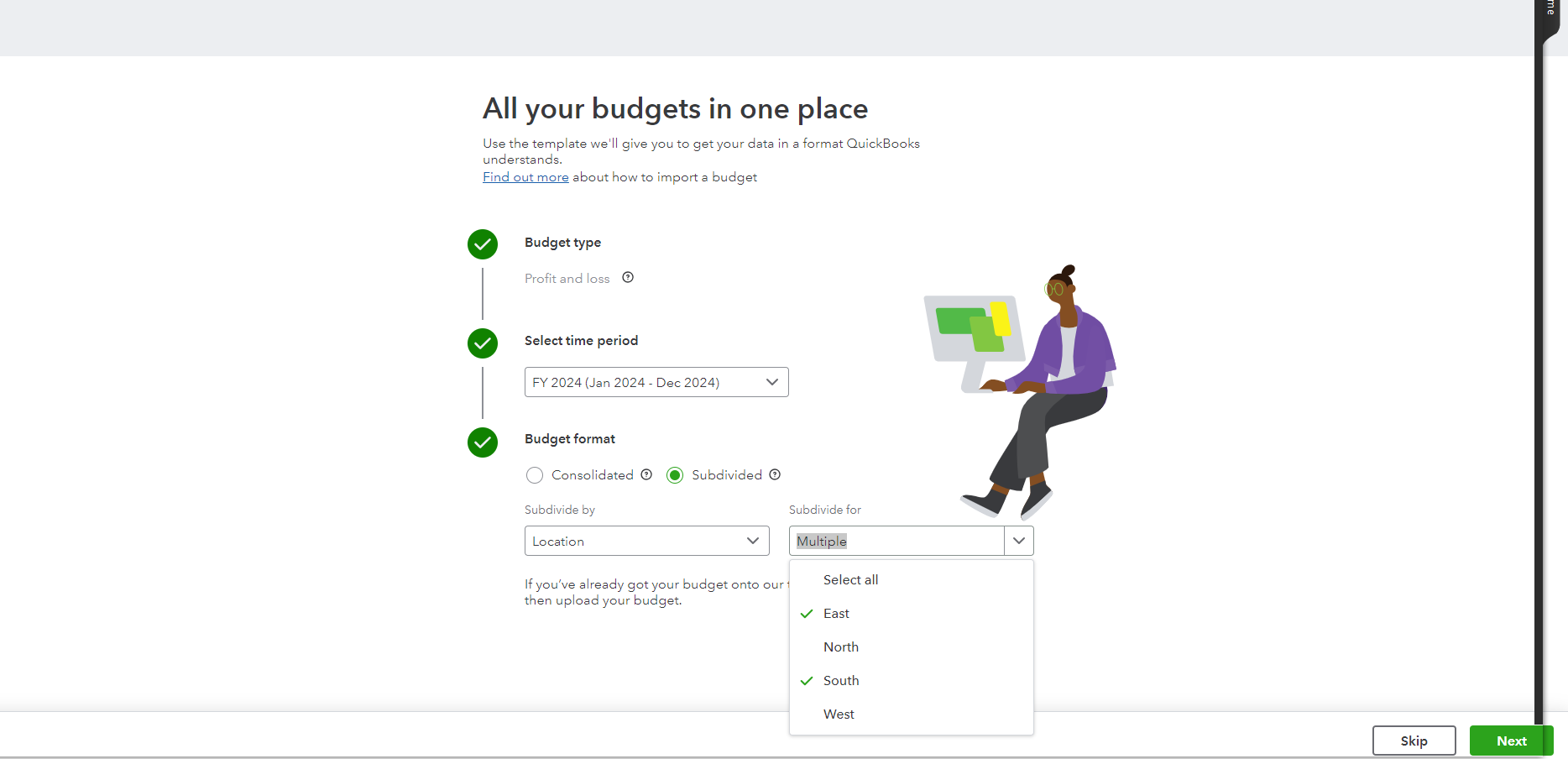
The multiple pages will then import and provide the information for each customer, location or class as needed.
Reporting against budget becomes a breeze!
Don't hesitate to reach out if you have any further questions, and check out further options below:
Download a free Small Business Month-End Checklist to help ensure your books are accurate and up to date!
Cheers!
Still need help?
Check this out.
QuickBooks Online Plan Comparison
Checkout the latest offers on QuickBooks Online Plans and compare features
Let's go!Still need help?
Book a session! We can work together to solve your specific QuickBooks Online questions.
Let's go!Import Budgets from excel to QuickBooks Online
[00:00:00] Hi, Kerry here from My Cloud Bookkeeping. I work with small businesses and entrepreneurs to help them manage their business finances in QuickBooks Online. If you're not sure if you're using the best plan for your business, check out my plan comparison below and be sure to reach right to the end for useful tips for your business.
Now, if you watched my previous budget video, you'll know that I found the budget feature in QuickBooks Line to be clunky to say the very least. I'm very excited to let you know you can now prepare a budget in Excel and import it into QuickBooks Online. Here we are, the sample company again, and budgets are up here at the gear icon on the top right.
So we pop here to budgeting. Now, as you can see, we still have this option to create a budget, which is the way we used to do it before. I have a different video on that. Super clunky. We're going to go to import budget. Now, the budget that we're going to do is an income and expense budget. So a profit [00:01:00] and loss.
Sure, we're going to stick with this fiscal year 2024. We could perhaps be doing it for next year. Actually, why don't we do that? We're going to do it for next year. Now, a consolidated budget is if you're doing it for your entire organization in total for 2025. But we're going to select subdivided here.
So we're going to subdivide it by, and we have an option for customer class or location. So we could make a budget based on our largest customer, perhaps where we have a huge project or some funding if you're a non profit and you want to do a budget just for that particular granting organization or customer.
Classes, I think most of you are familiar with. I'm going to choose location for this one. And then I'm going to prepare one for East and South. So we're able to select multiple. And then we say next. Now then, we get to download a budget template QuickBooks has prepared an Excel [00:02:00] document for us. I'm going to Download this.
Whenever you get the option to use a QuickBooks prepared template, I would suggest doing that because then you just know everything is going to be in the right place where you need it. Now, let me just drag this across here. We can see here. It's got its import information that it needs.
One of the things that's going to be a little interesting is I haven't previously imported a multiple tab document, but here we are East and it has selected all of the profit and loss accounts, income and expense accounts that we have. So for design income, I'm just going to pop some numbers here so you can see how, how it populates.
If we pop 5, 000 there, we can see that the total income has gone up there. Okay. So I'm just going to drag this across. We've got $5, 000 everywhere. And then let's see, we're going to do some cost of labor. We should have cost of goods sold. Yep. We do cost of labor. Let's put this one down as $1, 000 a month, add [00:03:00] that across.
And this is of course for East. You might notice down on this tab here, I've selected East. Ah, cost of goods sold was supposed to be up there. I feel like cost of labor should be in cost of goods sold. That's a different discussion for another day. And then let's just add in some, I don't know, why not $50 of accounting every month?
You won't get much done for that, but just to have some numbers in here. We pull that across and then we can see that we have the total expenses as well. Now this document, actually let's stick some numbers in South. I'll do that offline and then we'll, we'll see if we can import this. Okay. So now we have some numbers in the South tab as well.
I've saved this. So I'm going to close it. And I'm in a sample company. I'm not sure it's going to let us upload, but let's just see what we can do
next. Oh my goodness. It's [00:04:00] importing it. And now we can view the budget. Oh my goodness. That's amazing. I'm now looking at the, the South budget that I created. And let's have a look here. We have the East budget right here. This is amazing. That was so quick to import compared to having to type all of these things around.
Now, if we want to make any changes in here, you might recall, I I just randomly put some numbers in, but it's a landscaping company. Let's just say they have twice as much work in July. And, um, yeah, we forgot about that when we were doing our budget. I don't know. We would have known that. But anyway, you can edit it when you're in here is sort of more my point.
So let's see what happens now when we save this.
It's updated and we can save and close. We have our budget in here, which then [00:05:00] means that we can run a budget report. So let's just pop out of here and have a quick look at here. Here it is. It's our budget. So we can pop back into here if we want to edit it further, which is amazing. Here it is for East and South.
This was so fast. I'm, I'm blown away. And then we can run a budget overview report. So let's have a look at this one. Oh, here it is. How perfect is that? We did that so quickly. If you watched my other video using the budget feature in QuickBooks, it was nowhere near this efficient. So we can see our breakdown on our income.
I did throw some cost of goods sold in South. We've got our expenses here. And then once we have some actual numbers in 2025, we can run some budget to actual reports in there. Oh, I'm hope you're as excited as I am about this. I cannot believe how quick and easy that was. Wow. That will make budgeting so [00:06:00] much easier and more efficient.
If you haven't already downloaded my month end checklist below, grab it, follow those steps for running your business reports to ensure your numbers are accurate before you make any important decisions. I will also be exploring the forecast feature in the advanced plan in another video. So watch out for that.
And please feel free to put any comments or questions below. I'd love to hear from you. Cheers.
Import Budgets from excel to QuickBooks Online
[00:00:00] Hi, Kerry here from My Cloud Bookkeeping. I work with small businesses and entrepreneurs to help them manage their business finances in QuickBooks Online. If you're not sure if you're using the best plan for your business, check out my plan comparison below and be sure to reach right to the end for useful tips for your business.
Now, if you watched my previous budget video, you'll know that I found the budget feature in QuickBooks Line to be clunky to say the very least. I'm very excited to let you know you can now prepare a budget in Excel and import it into QuickBooks Online. Here we are, the sample company again, and budgets are up here at the gear icon on the top right.
So we pop here to budgeting. Now, as you can see, we still have this option to create a budget, which is the way we used to do it before. I have a different video on that. Super clunky. We're going to go to import budget. Now, the budget that we're going to do is an income and expense budget. So a profit [00:01:00] and loss.
Sure, we're going to stick with this fiscal year 2024. We could perhaps be doing it for next year. Actually, why don't we do that? We're going to do it for next year. Now, a consolidated budget is if you're doing it for your entire organization in total for 2025. But we're going to select subdivided here.
So we're going to subdivide it by, and we have an option for customer class or location. So we could make a budget based on our largest customer, perhaps where we have a huge project or some funding if you're a non profit and you want to do a budget just for that particular granting organization or customer.
Classes, I think most of you are familiar with. I'm going to choose location for this one. And then I'm going to prepare one for East and South. So we're able to select multiple. And then we say next. Now then, we get to download a budget template QuickBooks has prepared an Excel [00:02:00] document for us. I'm going to Download this.
Whenever you get the option to use a QuickBooks prepared template, I would suggest doing that because then you just know everything is going to be in the right place where you need it. Now, let me just drag this across here. We can see here. It's got its import information that it needs.
One of the things that's going to be a little interesting is I haven't previously imported a multiple tab document, but here we are East and it has selected all of the profit and loss accounts, income and expense accounts that we have. So for design income, I'm just going to pop some numbers here so you can see how, how it populates.
If we pop 5, 000 there, we can see that the total income has gone up there. Okay. So I'm just going to drag this across. We've got $5, 000 everywhere. And then let's see, we're going to do some cost of labor. We should have cost of goods sold. Yep. We do cost of labor. Let's put this one down as $1, 000 a month, add [00:03:00] that across.
And this is of course for East. You might notice down on this tab here, I've selected East. Ah, cost of goods sold was supposed to be up there. I feel like cost of labor should be in cost of goods sold. That's a different discussion for another day. And then let's just add in some, I don't know, why not $50 of accounting every month?
You won't get much done for that, but just to have some numbers in here. We pull that across and then we can see that we have the total expenses as well. Now this document, actually let's stick some numbers in South. I'll do that offline and then we'll, we'll see if we can import this. Okay. So now we have some numbers in the South tab as well.
I've saved this. So I'm going to close it. And I'm in a sample company. I'm not sure it's going to let us upload, but let's just see what we can do
next. Oh my goodness. It's [00:04:00] importing it. And now we can view the budget. Oh my goodness. That's amazing. I'm now looking at the, the South budget that I created. And let's have a look here. We have the East budget right here. This is amazing. That was so quick to import compared to having to type all of these things around.
Now, if we want to make any changes in here, you might recall, I I just randomly put some numbers in, but it's a landscaping company. Let's just say they have twice as much work in July. And, um, yeah, we forgot about that when we were doing our budget. I don't know. We would have known that. But anyway, you can edit it when you're in here is sort of more my point.
So let's see what happens now when we save this.
It's updated and we can save and close. We have our budget in here, which then [00:05:00] means that we can run a budget report. So let's just pop out of here and have a quick look at here. Here it is. It's our budget. So we can pop back into here if we want to edit it further, which is amazing. Here it is for East and South.
This was so fast. I'm, I'm blown away. And then we can run a budget overview report. So let's have a look at this one. Oh, here it is. How perfect is that? We did that so quickly. If you watched my other video using the budget feature in QuickBooks, it was nowhere near this efficient. So we can see our breakdown on our income.
I did throw some cost of goods sold in South. We've got our expenses here. And then once we have some actual numbers in 2025, we can run some budget to actual reports in there. Oh, I'm hope you're as excited as I am about this. I cannot believe how quick and easy that was. Wow. That will make budgeting so [00:06:00] much easier and more efficient.
If you haven't already downloaded my month end checklist below, grab it, follow those steps for running your business reports to ensure your numbers are accurate before you make any important decisions. I will also be exploring the forecast feature in the advanced plan in another video. So watch out for that.
And please feel free to put any comments or questions below. I'd love to hear from you. Cheers.
Still need help?
Check this out.
QuickBooks Online Plan Comparison
Checkout the latest offers on QuickBooks Online Plans and compare features
Let's go!Still need help?
We have what you need. Check out our courses and free resources to get more help managing your finances.
Let's go!.png)