
Blog
February 22, 2024
Pay and file Canadian payroll taxes directly from QuickBooks Online
It is now possible to file and pay your payroll remittances directly from QuickBooks Online.
If you are using QuickBooks Online for your payroll, all of the information has been captured, and paying directly from QuickBooks will save you time and money and reduce the chance of error. It is a seamless process.
The remittance to CRA will be withdrawn from the same bank account you use to pay your employees.
Step 1: Complete your tax setup
Before you can pay or file payroll taxes, make sure you complete your tax setup. The option is in the “Taxes” section found on the left hand navigation menu. It should just take a few minutes to complete, and QuickBooks Online will notify you once it is active.
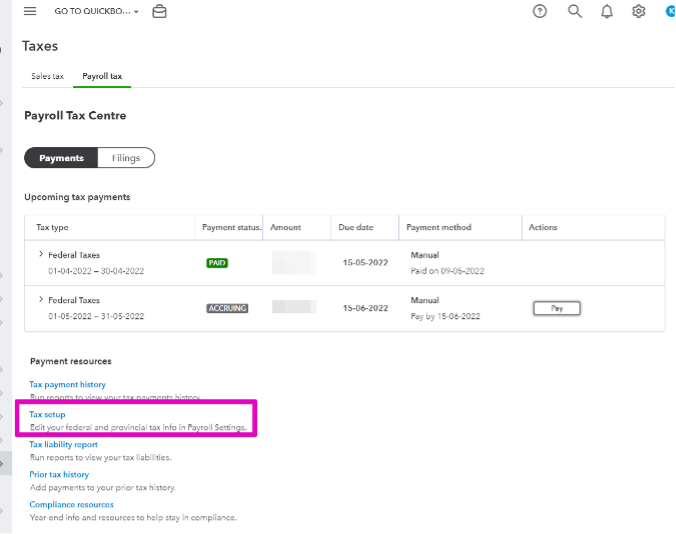
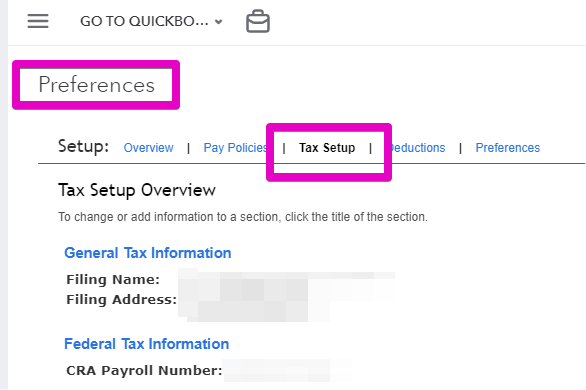
Step 2: Confirm what and when you need to file
Once you’ve signed up, you need to confirm what taxes you need to file and pay for. You’ll receive a few reminders in your Inbox, To Do lists, and Pay Taxes page.
Be sure to select Pay, NOT Mark as Paid – Mark as Paid will not remit any payments to CRA.
Step 3: Pay your taxes
When you’re paying your taxes online:
- If you see a payment in red on the Pay Taxes page, it's overdue. You can make late payments to the CRA.
- You'll see upcoming tax payments in the Due Later section. Once the liability period is over, they'll move to the Taxes Due Now section.
- You can pay taxes due later, but before you do, be sure you don't have any changes to any payrolls in that liability period.
Step 4: File forms
1. Select Taxes from the left-side menu and the Payroll Taxes option when displayed.
2. Select Forms.
3. Select the corresponding tax links (for example, Monthly). The PD7A worksheets display.
4. Click View.
Some things to consider:
- You'll need to make sure sufficient funds are available when your payroll taxes are due and to create the tax payment.
- Funds are directly withdrawn from your bank account on the payment date.
- You must approve e-payments by 5:00 pm PT, two business days before the payment date.
- If you see a payment showing in red on the Pay Taxes page, it's overdue. You can make late payments; however, you may still get penalties from Service Canada for late payments.
-
If you are new toQuickBooks Online, check out the link below.
— Other Resources
Still need help?
Check this out.
Want to make QuickBooks work for you?
Master QuickBooks with Us: Learn how to navigate the new menu and optimize it for your business. Subscribe to our YouTube channel for in-depth tutorials and updates. Get started today!
Let's go!Still need help?
Book a session! We can work together to solve your specific QuickBooks Online questions.
Let's go!Still need help?
Check this out.
Want to make QuickBooks work for you?
Master QuickBooks with Us: Learn how to navigate the new menu and optimize it for your business. Subscribe to our YouTube channel for in-depth tutorials and updates. Get started today!
Let's go!Still need help?
We have what you need. Check out our courses and free resources to get more help managing your finances.
Let's go!.png)