
Resolve Bank Deposit Difference in QuickBooks Online
Sometimes your QuickBooks Online banking transactions show a payment for an invoice, and the deposit amount is not the same as the amount owing.
How do you match the deposit to the invoice and record the customer payment?
You want to be sure you match the bank feed amount, and clear the invoice, not add another sale to your books! It can be quite confusing!
1. When you identify the payment on your bank feed:
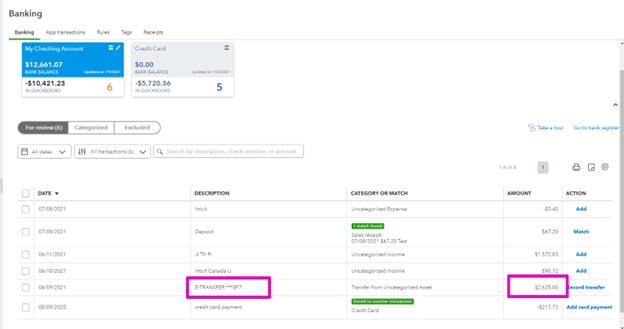
2. Select “Find Match” so we can locate the invoice we need to apply the payment to:
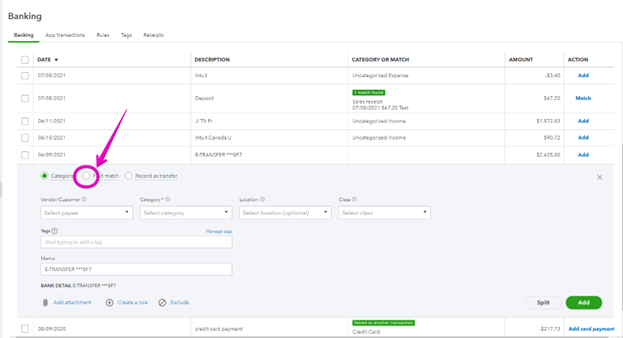
3. You then select the invoice you are recording the payment to:
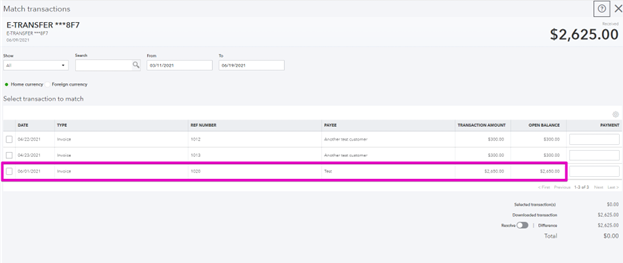
4. Enter the full amount of the invoice on the right hand side, then scroll down to resolve the difference:
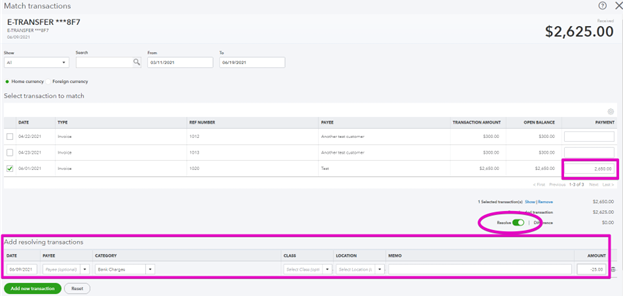
5. Enter the difference in the resolving transaction section.
Note: that if your customer should have paid in full, or you were not expecting fees to be deducted you may want to accept only partial payment of the invoice and follow up for the balance due from your customer.
This method works well for amounts deducted by your bank, or if there are credit card fees, such as stripe fees, deducted from the amount paid by your customer.
If you would like to see this in action you can watch my video below:
Check out my month end checklist that you can use to check your balance sheet.
And a course to help you find and fix duplicated transactions.
— Other Resources
Still need help?
Check this out.
Resolve Bank Deposit Difference in QuickBooks Online
Sometimes your QuickBooks Online banking transactions show a payment for an invoice, and the deposit amount is not the same as the amount owing.
Let's go!Still need help?
Book a session! We can work together to solve your specific QuickBooks Online questions.
Let's go!Video transcript:
Hi, Kerry here from My Cloud Bookkeeping. Have you had the situation where somebody has paid you, an amount's showing on the bank feed, but it doesn't agree to the amount that they paid? Perhaps their bank deducted a fee, maybe a fee was deducted from your end, but you can see that they've paid but what you're looking at isn't right, and you need to know how to resolve that difference so you can clear the amount off your bank feed and properly record it in your books. And that's what we're going to do today.
Okay, so let's work through an example. We'll see here that this payment that was received 06/09, this e-transfer, let's say that we know that this was from our client who owed us $2,650; so, they've sent us an e-transfer and for whatever reason the bank has deducted $25. So expand this row and see what our options are. We have the option to categorize, which might be what you would do if you didn't realize that this was a payment from an existing customer. And this is where I see the most errors is people will then re-add it in at sales; they might type in their customer name, put it to sales, add it through and congratulate themselves for remembering where the money came from. However, if you already have that invoice in there, I know I've mentioned this over and over again but it is still the most common error that I'm seeing. We need to find the match.
So, let's click through ‘find match’ and see what happens. We have the option here for a couple of invoices for $300, bu there we have this $2,650 that we know relates to the $2,625 e-transfer. So we're going to check this box and you can see that the amount that comes into the box here for the payment is equal to the amount we received. And what we want to do is receive the full payment from this client. So we're going to receive the full amount of $2,650, and then we're going to resolve this difference. Now we may have made a deal with them that if they send us the money, we'll carry the bank charges, who knows what this is. It could also be for Stripe fees, it works very well for when you receive money and credit card processing fees, for example, have being deducted.
So, I'm saying this is bank charges, and I'm saying minus $25. And the reason I'm doing minus is this is a minus here, we only received $2,625 and we've recorded a payment of $2,650. So now we will click save. And that takes the item off the bank feed, but it also records the payment as fully paid. So if I pop into ‘my customers’, you can see down here, our invoice for $2,650 and the full payment applied. So there is nothing owing from this customer anymore.
Now you might want to follow up with your bank or perhaps look at other payment options. If you are being charged too much for these types of transactions, it's definitely a cost to be aware of, and by capturing it in this way, you can also look at your reports and see exactly what you are being charged.
So, if this video was useful, please do click like, subscribe to my channel, and I hope to see you again soon.
Cheers.
Video transcript:
Hi, Kerry here from My Cloud Bookkeeping. Have you had the situation where somebody has paid you, an amount's showing on the bank feed, but it doesn't agree to the amount that they paid? Perhaps their bank deducted a fee, maybe a fee was deducted from your end, but you can see that they've paid but what you're looking at isn't right, and you need to know how to resolve that difference so you can clear the amount off your bank feed and properly record it in your books. And that's what we're going to do today.
Okay, so let's work through an example. We'll see here that this payment that was received 06/09, this e-transfer, let's say that we know that this was from our client who owed us $2,650; so, they've sent us an e-transfer and for whatever reason the bank has deducted $25. So expand this row and see what our options are. We have the option to categorize, which might be what you would do if you didn't realize that this was a payment from an existing customer. And this is where I see the most errors is people will then re-add it in at sales; they might type in their customer name, put it to sales, add it through and congratulate themselves for remembering where the money came from. However, if you already have that invoice in there, I know I've mentioned this over and over again but it is still the most common error that I'm seeing. We need to find the match.
So, let's click through ‘find match’ and see what happens. We have the option here for a couple of invoices for $300, bu there we have this $2,650 that we know relates to the $2,625 e-transfer. So we're going to check this box and you can see that the amount that comes into the box here for the payment is equal to the amount we received. And what we want to do is receive the full payment from this client. So we're going to receive the full amount of $2,650, and then we're going to resolve this difference. Now we may have made a deal with them that if they send us the money, we'll carry the bank charges, who knows what this is. It could also be for Stripe fees, it works very well for when you receive money and credit card processing fees, for example, have being deducted.
So, I'm saying this is bank charges, and I'm saying minus $25. And the reason I'm doing minus is this is a minus here, we only received $2,625 and we've recorded a payment of $2,650. So now we will click save. And that takes the item off the bank feed, but it also records the payment as fully paid. So if I pop into ‘my customers’, you can see down here, our invoice for $2,650 and the full payment applied. So there is nothing owing from this customer anymore.
Now you might want to follow up with your bank or perhaps look at other payment options. If you are being charged too much for these types of transactions, it's definitely a cost to be aware of, and by capturing it in this way, you can also look at your reports and see exactly what you are being charged.
So, if this video was useful, please do click like, subscribe to my channel, and I hope to see you again soon.
Cheers.
Still need help?
Check this out.
Resolve Bank Deposit Difference in QuickBooks Online
Sometimes your QuickBooks Online banking transactions show a payment for an invoice, and the deposit amount is not the same as the amount owing.
Let's go!Still need help?
We have what you need. Check out our courses and free resources to get more help managing your finances.
Let's go!.png)