
Revenue Recognition in QuickBooks Online Advanced
If you invoice your customers for services that will be delivered over time – for example, a subscription for one year paid upfront – you need to make an adjustment to recognize the income when you actually earn it – previously in QuickBooks Online in order to do this you have had to prepare recurring journal entries, often managing spreadsheets outside QuickBooks, there has been no simple way to do it within the software.
The Advanced Plan now has the option for Revenue Recognition! Here’s a video to walk through the process!
The setting for Revenue recognition needs to be turned on in the Sales section of “Account and Settings” from the gear icon. When turning it on you have the option of calculating revenue recognition daily or monthly.
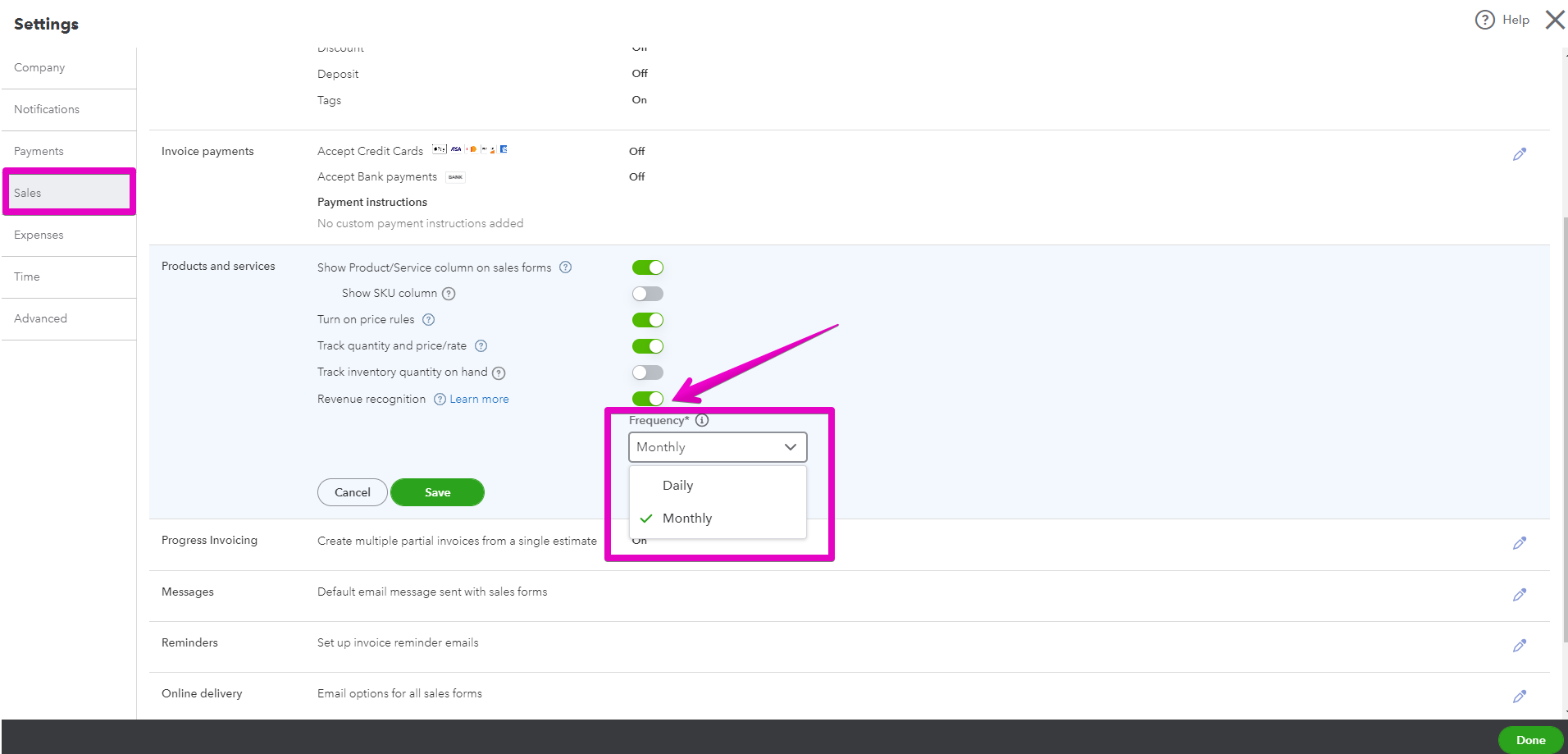
After you have enabled this feature you can then select revenue recognition when setting up the services you sell to your customers.
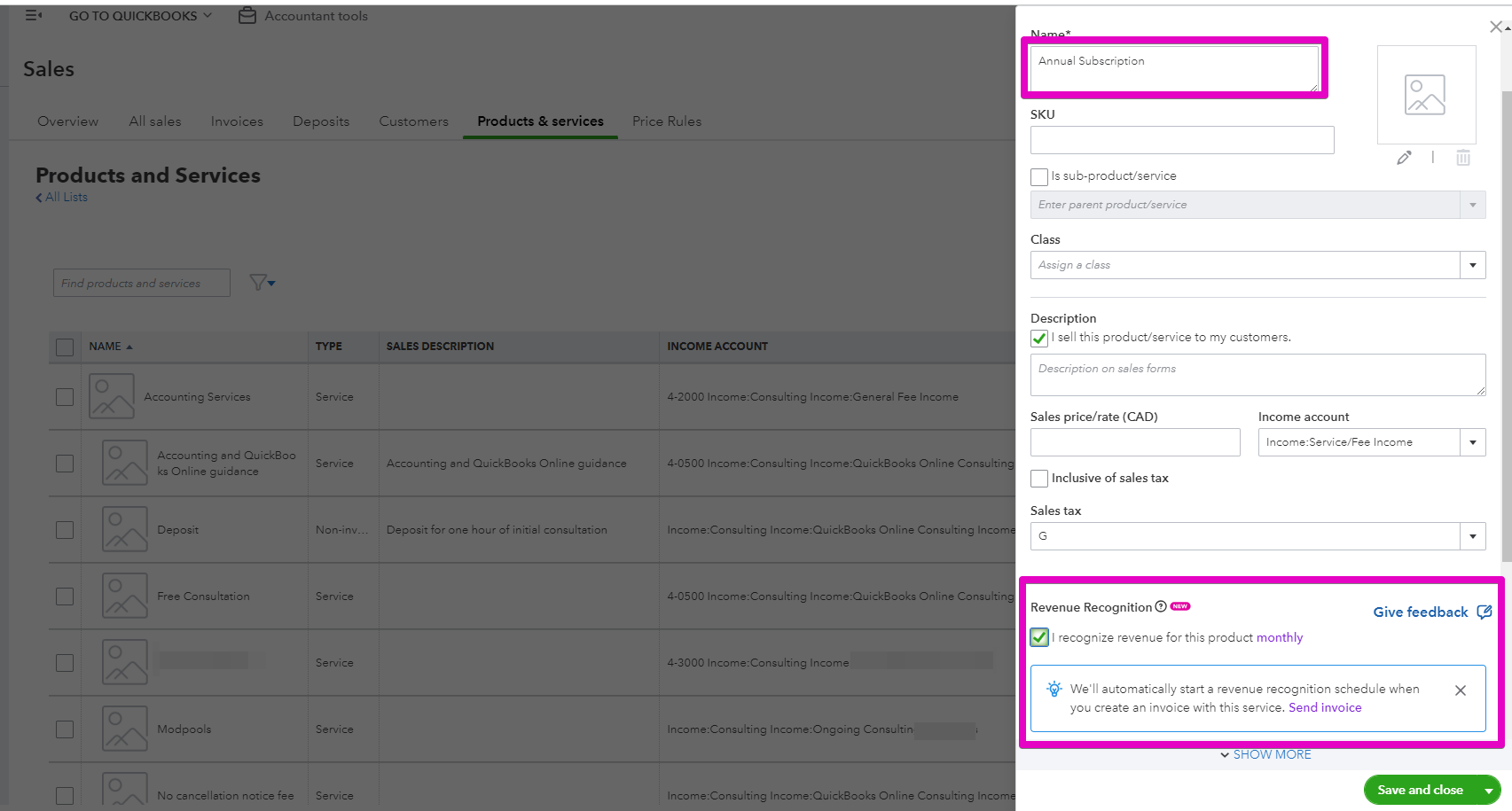
The additional information you need to add to the service is the liability account that the deferred revenue will be allocated to, the service duration and interval.
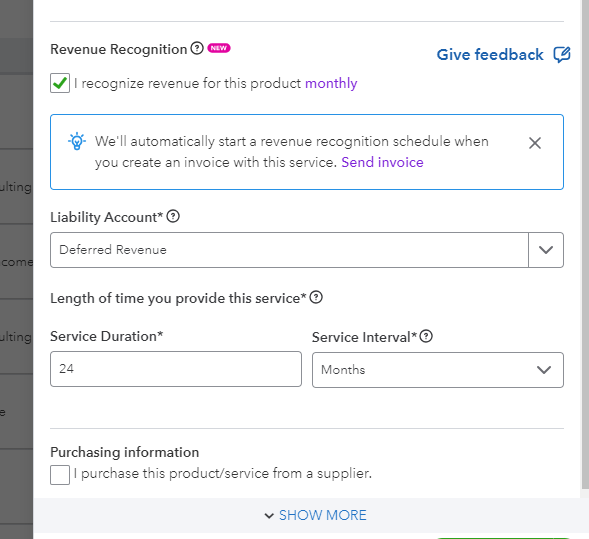
When you create an invoice using the service a schedule will be created to allocate to the liability account you specified, and then reduce that amount by recognizing income across the term of the service.
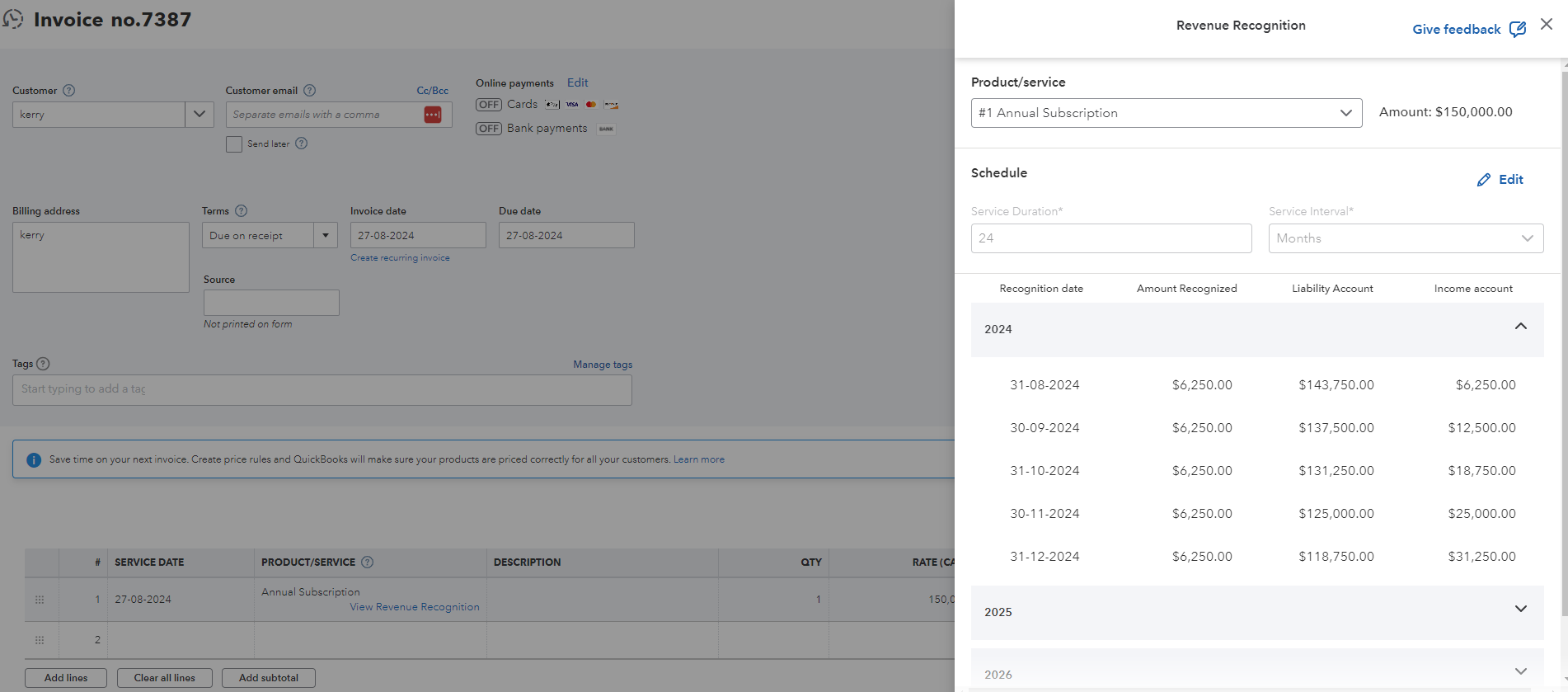
It is seamless! Definitely an option that makes QuickBooks Online worth the extra cost if this is something you have been managing on spreadsheets and with recurring transactions and journal entries!
Don't hesitate to reach out if you have any further questions, and check out further options below:
Download a free Small Business Month-End Checklist to help ensure your books are accurate and up to date!
Cheers!
Still need help?
Check this out.
QuickBooks Online Plan Comparison
Checkout the latest offers on QuickBooks Online Plans and compare features
Let's go!Still need help?
Book a session! We can work together to solve your specific QuickBooks Online questions.
Let's go!Advanced Revenue Recognition
Kerry: [00:00:00] Hi, Kerry here from My Cloud Bookkeeping. I work with small businesses and entrepreneurs to help them manage their business finances in QuickBooks Online. If you're not sure if you're using the right plan for your business, check out my plan comparison below and be sure to watch right to the end for useful tips for your business.
If you invoice your customers for services that will be delivered over time, for example, a subscription for one year paid upfront, you need to make an adjustment to recognize the income when you actually earn it. Now, previously, in QuickBooks Online, in order to do this, you had to prepare recurring journal entries, often managing spreadsheets outside QuickBooks.
There's sort of been no simple way to do it within the software. Now the Advanced plan now has the option for revenue recognition. I'm in a live file. So I haven't kind of shown you a dashboard and a gear icon, but I went to your gear icon up here and I chose account and settings. [00:01:00] And here I am on the sales tab.
And you'll see down here, if we scroll down a little bit, it says revenue recognition and it's under products and services. So I'm going to turn this on revenue recognition is on. Now here. We have the option to choose. Do we want to recognize our revenue daily or monthly? Typically, I'm just going to go for monthly.
If you have very, very large dollar amounts and it is important that you split it up your so if you make a sale on the 15th of the month, you get those 15 days calculated in that month and not a whole month, then you would go for the daily option. But for simplicity, for the sake of this, I'm going to opt just for the monthly.
I click save. And I am done. What we want to do next is create a product or a service. Well, I guess it's going to be a service from the products and services tab, however you get to that. So I'm going to call this an annual subscription. Now, if we scroll down here, you can see that [00:02:00] we have the option for revenue recognition.
I recognize revenue for this product monthly. So it will start the revenue recognition for this service when we send an invoice. Okay. So these services duration here. We could do it for 24 months. Maybe, maybe we're going to bill for two years. Let's just do that. And the liability account. So what we're looking for with that is the income is going to go to, I'm just going to leave this default.
It would probably be subscription revenue, but we have received funds that are not ours yet until we earn them. So we need to put these to a liability account, typically a deferred revenue. So once we have all this set-up, we hit save and close. So now I have an invoice and within this invoice, I'm going to sell that subscription that we set up.
I'm going to make it be 150, 000 [00:03:00] and I'm not going to put any tax in here cause we just don't want to be dealing with tax right now. And then, once we do save is when the revenue recognition is going to begin. We have to have a service date. So why don't we start the service date today. We'll do that. And hit save.
Okay. So now what we want to do is see what has happened with this revenue recognition. So I'm going to click this here and we have a schedule. So you can see because I chose monthly, not daily, even though there were only four days left in August, it's recognized 6, 250 of income. And 143, 750 has gone into the Deferred Revenue Account.
The following month in September, we'll be taking 6, 250 out of the liability account. And you can see here what the balance will be. And down here we can see the [00:04:00] cumulative income that has been recorded and here we go here. We're coming into 2025. By the end of 2025, we have recorded 106, 000 of revenue.
We have 43, 000 left in our liability, our deferred revenue account. And then in 2026, we're going to be finished it at the end of July. So this sets it up automatically for you and saves so much messing around. If you have situations where you have a service contracts with people, where they pay up front and you provide that service over a period of time, software subscriptions is the obvious one.
But this is a fantastic tool to have within your software. That was so easy. Previously, I've had to set up recurring journal entries and they're prone to error. If you have an organization that bills in advance for ongoing services, it may be worth upgrading to the advanced plan for this [00:05:00] feature. When you run your monthly reports and check out my Month end checklist below if you're unsure which reports to run. You will now see your income reflected in your profit and loss statement across the term of the contract or when you earn the income and you'll be able to see The value of undelivered services on your balance sheet and all this happens automatically. I would love to hear your comments on this tool and any questions you have make a note below I'd love to hear from you.
Cheers
Advanced Revenue Recognition
Kerry: [00:00:00] Hi, Kerry here from My Cloud Bookkeeping. I work with small businesses and entrepreneurs to help them manage their business finances in QuickBooks Online. If you're not sure if you're using the right plan for your business, check out my plan comparison below and be sure to watch right to the end for useful tips for your business.
If you invoice your customers for services that will be delivered over time, for example, a subscription for one year paid upfront, you need to make an adjustment to recognize the income when you actually earn it. Now, previously, in QuickBooks Online, in order to do this, you had to prepare recurring journal entries, often managing spreadsheets outside QuickBooks.
There's sort of been no simple way to do it within the software. Now the Advanced plan now has the option for revenue recognition. I'm in a live file. So I haven't kind of shown you a dashboard and a gear icon, but I went to your gear icon up here and I chose account and settings. [00:01:00] And here I am on the sales tab.
And you'll see down here, if we scroll down a little bit, it says revenue recognition and it's under products and services. So I'm going to turn this on revenue recognition is on. Now here. We have the option to choose. Do we want to recognize our revenue daily or monthly? Typically, I'm just going to go for monthly.
If you have very, very large dollar amounts and it is important that you split it up your so if you make a sale on the 15th of the month, you get those 15 days calculated in that month and not a whole month, then you would go for the daily option. But for simplicity, for the sake of this, I'm going to opt just for the monthly.
I click save. And I am done. What we want to do next is create a product or a service. Well, I guess it's going to be a service from the products and services tab, however you get to that. So I'm going to call this an annual subscription. Now, if we scroll down here, you can see that [00:02:00] we have the option for revenue recognition.
I recognize revenue for this product monthly. So it will start the revenue recognition for this service when we send an invoice. Okay. So these services duration here. We could do it for 24 months. Maybe, maybe we're going to bill for two years. Let's just do that. And the liability account. So what we're looking for with that is the income is going to go to, I'm just going to leave this default.
It would probably be subscription revenue, but we have received funds that are not ours yet until we earn them. So we need to put these to a liability account, typically a deferred revenue. So once we have all this set-up, we hit save and close. So now I have an invoice and within this invoice, I'm going to sell that subscription that we set up.
I'm going to make it be 150, 000 [00:03:00] and I'm not going to put any tax in here cause we just don't want to be dealing with tax right now. And then, once we do save is when the revenue recognition is going to begin. We have to have a service date. So why don't we start the service date today. We'll do that. And hit save.
Okay. So now what we want to do is see what has happened with this revenue recognition. So I'm going to click this here and we have a schedule. So you can see because I chose monthly, not daily, even though there were only four days left in August, it's recognized 6, 250 of income. And 143, 750 has gone into the Deferred Revenue Account.
The following month in September, we'll be taking 6, 250 out of the liability account. And you can see here what the balance will be. And down here we can see the [00:04:00] cumulative income that has been recorded and here we go here. We're coming into 2025. By the end of 2025, we have recorded 106, 000 of revenue.
We have 43, 000 left in our liability, our deferred revenue account. And then in 2026, we're going to be finished it at the end of July. So this sets it up automatically for you and saves so much messing around. If you have situations where you have a service contracts with people, where they pay up front and you provide that service over a period of time, software subscriptions is the obvious one.
But this is a fantastic tool to have within your software. That was so easy. Previously, I've had to set up recurring journal entries and they're prone to error. If you have an organization that bills in advance for ongoing services, it may be worth upgrading to the advanced plan for this [00:05:00] feature. When you run your monthly reports and check out my Month end checklist below if you're unsure which reports to run. You will now see your income reflected in your profit and loss statement across the term of the contract or when you earn the income and you'll be able to see The value of undelivered services on your balance sheet and all this happens automatically. I would love to hear your comments on this tool and any questions you have make a note below I'd love to hear from you.
Cheers
Still need help?
Check this out.
QuickBooks Online Plan Comparison
Checkout the latest offers on QuickBooks Online Plans and compare features
Let's go!Still need help?
We have what you need. Check out our courses and free resources to get more help managing your finances.
Let's go!.png)